Cartridge Statistics
ExpiredNLS is interested in tracking cartridge availability and use system-wide, and may be contacting you for some statistics.
Duplication Cartridge Use
The cartridge use statistics NLS is requesting are:
- Number of unique cartridges that have been put into circulation to date
- Number of cartridges currently checked out to patrons
- Number of cartridges marked lost
The easiest way to retrieve those numbers in KLAS is to check the catalog records for your cartridges: DB-CART, BR-CART (if duplicating braille), and any other duplication media, such as DS-CART.
For each cartridge record, check the Statistics tab, and set the Holding to your branch.
- "Unique cartridges that have been put into circulation to date" is your combined Total cartridge counts.
- "Cartridges currently checked out to patrons" is your combined Out cartridge counts.
- "Cartridges marked lost" is the combined NAC - Lost count.

Single-Title Cartridge Inventory
To get the current number of pre-recorded, one-title per cartridge items still in your system, you will need to run the Holding Summary Report twice.
- In the Catalog module, select Reports - Holding Summary.
- Select your Library ID, set Rec Type to Monograph, and Run the report.
- Note the #Items Available for DB.
- Add Begin KLAS ID: DB-CART and End KLAS ID: DB-CART, and Run the report again.
- Subtract the Available DB-CART count from the total Available Monograph count to get the number of available cartridges in your system (that are not DB-CARTs).
If you need assistance or have questions about any of these statistics, please let us know!
The Circulation Report is an excellent source of statistics. Nancy likes to call it the “Circulation, Circulation, Circulation Report,” since it’s found in the Circulation Module, under the Reports -> Circulation menu. It should be the first thing you check any time you need to know “how many of these things are we sending out?” whatever 'these things' happen to be.
Because the report has A LOT of options, you can really key in on just what you need. Unlike the Readership & Circulation report, which was developed to return consistent results for all libraries based on NLS' defined parameters, YOU get to decide what you want to count.
The downside is that the report... has A LOT of options. What do they all mean? Let’s take a look at some of the specifics for the Circulation Report.
Pick and Choose What Results to Include
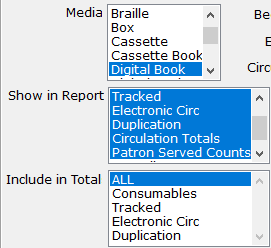 Don’t worry! I’m not referring to “cherry-picking” your data. By default, the Circulation Report spits out a huge table, with potentially many more columns and sections that you need. If you’re only looking for one specific thing, you can save yourself a little eye strain by selecting only the columns you want to include in the report.
Don’t worry! I’m not referring to “cherry-picking” your data. By default, the Circulation Report spits out a huge table, with potentially many more columns and sections that you need. If you’re only looking for one specific thing, you can save yourself a little eye strain by selecting only the columns you want to include in the report.
For any of the "Media", "Show in Report", or "Include in" Total lists that you wish to customize, you can click on any of the specific values you want to move the selection off of “All.” Then, hold down the CTRL key and select any others you want included.
Understanding your Options and Results
Of course, as you’re selecting which results to include, you’ll need to understand what they mean. "Consumables" and "Tracked" both refer to physical items. Consumables might be things like catalogues, which you don't expect to be returned. Tracked items are everything you expect patrons to send back. "Electronic Circ" covers BARD downloads, plus any downloads of SHELF or local titles through your OPAC, while "Duplication" covers Titles (not cartridges) duplicated via PCC, Scribe, or Gutenberg.
So if you want to answer, “How many cartridges did we duplicate?” select Show in Report: Tracked, and set your Begin KLAS ID and End KLAS ID to DB-Cart to get the cartridge count.
 But, if you want to know “How many books did our duplication patrons get?” Use Show in Report: Duplication.
But, if you want to know “How many books did our duplication patrons get?” Use Show in Report: Duplication.
The next fine distinction is between "Patron Served Counts", and "Overall Patron Counts".
Patron Served Counts will add a "Check Out" and a "Checked In" column for each of the Circulation types selected, showing how many patrons received circulation of that type. Overall Patron Counts will then add a column at the far right, showing the number of patrons who received any of the selected types of circulation.
In our example below, 1,727 patrons received about 12,000 Tracked physical items. In the same period, 254 Patrons downloaded almost 4,000 titles.
However, notice that you can’t just add those together to get the Overall Patrons. That’s because some patrons may have received Tracked items AND downloaded items for Electronic Circ. The "Overall Patrons" column only counts each of those patrons once, no matter how many other columns they’re in.
![]()
Do you have branch libraries?
If you have any sub-regionals or branches, make sure you understand your “Circulation Basis” options: Sending Library or Patron Served.
The simple version here is that Sending Library counts everything based on which library sent the material, no matter who received it, while Patron Served counts everything based on which library the patron is assigned to on their Patron Main tab, no matter who actually sent the material. So if FL1A fills a back-catalog request for an FL1G patron, Sending Library would count that circulation in FL1A's report, and Patron Served would count it in FL1G's report.
Once you've got that straight, here are a few more details:
BARD circulations have their sending library set based on which library loaded the BARD Circulations. So (to keep picking on Florida for my examples) if FL1A loaded everyone's BARD Circs, all of those Electronic Circs would show up in FL1A's report based on Sending Library. Instead, they have each sub-regional load their own BARD Circs, so they can include the Electronic Circ count in their regular reports while keeping the Sending Library basis.
Meanwhile, Braille Institute has branches, but they are not recognized as full sub-regionals by NLS and don't get separate reports from BARD to be able to load their BARD Circs branch by branch. They can still get separate Electronic Circ counts, though, by using the Patron Served basis for their reports.
Finally, the Patron Served basis for the Circulation Report works off of the details recorded in the "CirTrans," the circulation transaction record KLAS creates and stores every time something is checked out or back in. The patron's current library is one of the bits of data that is recorded, so even if a patron moves to a different region, the Circulation Report will still count them for the library they were assigned to at the time of the circulation.
That means that a patron could receive something checked out while they were in FL1G, call to update their address (at which time the diligent RA would update the library on their Main Tab), and receive their next book as a patron of FL1A. If statistics were run by Patron Served for that period, the patron would be counted once for FL1G, and once from FL1A.
In contrast, the Circulation by County report is a "snapshot report," which only works off of current information. That report looks up which patrons are currently in the given county, and then reports how many circulations those patrons received. So that report would count both of our example patron's circulations for their current county, not one for each.
Final Thoughts
I hope taking a deeper dive into the Circulation Report has been helpful for you! If you still have questions, that's fine. This is a complex but powerful report, and we're very happy to help you with it. Any time you have reporting questions send an email to ks7 with all the info you need numbers for, and we'll let you know the best way to get to them.
And if you just can't get enough about reports, have a look at some of our favorite Snapshot Reports, too!
Readership & Circulation Report
ExpiredHey, NLS libraries!
It’s that time of year again. The weather is cooling off, school is back in session, Halloween decorations are coming out of storage...
that’s right, it’s time to run the Readership & Circulation Report!
The Readership & Circulation Report is specifically built to pull together all the information you need to pass on to NLS, making the reporting process as quick and painless as possible. NLS is beginning a revamp of the process, so we are working to keep this report up-to-date and compatible. For example, it should soon be possible for the results to load automatically into the online reporting form — ready for you to review and submit without any extra data entry! As they make their updates, however, some of the wording they have provided has prompted some questions. We are working to clarify some things with NLS to make sure we’re still on the same page for how things are to be counted.
In the meantime, please read this important update on: 1) How the report calculates your total patrons, 2) How and When to run the report, and most importantly, 3) Potential changes.
One - How the report currently calculates your Total.
“Total active readers” is the kind of thing that has a lot more ambiguity than you might spot on the surface. Currently, we count all records with a Patron Type beginning in P (as in PA / Individual Patrons, but not IN / Institution – Nursing Home) and a Main Status of Active. We also include all other records that have been modified in any way during the reporting date. If a patron record is updated to be Suspended, Deceased, or Withdrawn this year, that is work you did for your readers, so we count it in your total.
If NLS asks for changes to this or any other field in the report, we will let you know!
Two - How and When to run the report.
Some of the information the report calls on can change as you continue your work. Therefore, to get the most accurate numbers possible, it’s important to run it after completing all of your work on September 30 and before starting any work on October 1.
Unless you really enjoy those late, quiet nights alone in your library, that means setting the report up to run through the Batch Manager. In fact, I recommend that you go set it up right now. Here’s how:
- Set up the report.
In the Patron Module, go to Reports -> Statistics -> Readership & Circulation. Enter the Begin date as 10/01/2017 and the end date as 09/30/2018, and check that all of your other parameters are correct.
- Set your Output and Run as Batch Job.
Set the “Output Parameters” to Email. This will open a text box for you to add your email address; double-check that it’s typed correctly, then click “Run As Batch Job.”
- Schedule the report.
The Batch Schedule window will open up for you. Leaving the Frequency at “One Time,” set the time and date to before you start work on October 1. Fifteen minutes before the first person is scheduled to arrive at your library should be a great time. Click OK, and close the report window.
And just like that, you’re good to go! If you want to double-check, you can open the View -> Administration -> Batch Manager. The Readership & Circulation report should be there at the bottom of the list, ready to go on the first morning in October.
Three - Potential changes.
If we hear back that NLS wants to define things differently, we will make the necessary adjustments ASAP. In that case, we will go in and add the updated report to your batch manager. You will still receive the report results using the old calculations, and you will receive the results using the new calculations. This will allow you to compare the numbers. By the next reporting period, the regular Readership & Circulation Report front-end will use any new counting methods we are instructed to use.
This may not be necessary! But, in case it is, we will keep you informed of any changes to this important report at every stage.
For info on how and when to run the KLAS Readership & Circulation Report, check out this KLAS Quick Tip document.
Snapshot Reports
ExpiredHave you ever wished you had a better frame of reference for your statistics, or a better idea of just how much of your collection is in use? Today, I’m spotlighting three reports that can help—and even better, you can set them up to be emailed to you regularly, with no need to go into KLAS and set them up every time. They are (drumroll, please):
- Patron Statistical Report
- Patron Status Summary
- Catalog Holding Summary
These reports provide a “snapshot” of your stats at a specific point in time, and they can be set up as repeating jobs in the Batch Manager. This means that you can receive one or more of these reports automatically every month (or however often you choose) and be sure that they were using the exact same parameters.
You can’t run any reports to find out exactly how many patron or items you had last year—those records are constantly changing as patrons and titles are added, deleted, and merged. However, if you schedule these reports to run regularly, you will have all of those numbers on hand if you need them in the future. Looking back over your saved snapshot reports will give you a clear view of how your stats change (or stay the same!) over time, providing context for your bigger quarterly or annual reports.
To start getting one or more of these reports automatically, set the options for the report however you want, select the Email output parameter, and enter your email address. Click “Run As Batch Job” to open the Batch Schedule window. The scheduler allows you to receive the email Monthly or Weekly, on a given day and time. To receive a report quarterly, select "Monthly," then check off only the first month of each quarter.
Snapshot reports include:
Patron Statistical Report
The Statistical report gives you a patron count split by gender and broken out by age range and / or county. The default age break-down is 25-65 (which gives the count for patrons under 25, 25 to 65, and over 65), but you can make this whatever you need. For example, entering “18-25-65-80” will give you counts for how many male and female patrons are under 18, are 18 to 25, are 25 to 65, and so on.
Patron Status Summary
While the Statistical Report gives you patron counts based on demographics, the Status Summary gives you counts broken out by patron type (such as Library, Nursing Home, and Individual) and status (such as active, suspended, and deceased). Together, the two reports can help you keep track of how your patron base changes over time.
Catalog Holding Summary
Finally, the Holding Summary gives counts for your materials, including Monograph titles and Equipment. The count is broken out by Library, Record type, Media, Titles, and Item Status (AVL, OUT, etc). If you want to know how many DB records you have, how many machines you have Available, or how many Descriptive Videos are currently Out, it’s all here. Note, however, that only titles with a Holding will be counted—meaning that Download Only titles will not be included.
As always, if you have questions about your results, or need help setting up these reports, please ask! We’re here to help.


