Ah, Summer. Time for swimming, barbeque... and Summer Reading Programs!
As Summer Reading Program season ramps into full gear, are you wishing you had a better way to target mailings or generate grade-appropriate reading lists?
Do you need an efficient way to promote your new book club or an author event?
You may have more options than you realize!
Queries are your best tool for generating a list of patrons matching certain criteria. For example, you can search for patrons based on their area, subject preference, or age range. Once you've successfully queried for a patron list, you can use it to print mailing labels or export it for a list of the patrons’ email or mailing addresses. And don't forget, you can query in the Catalogue module as well to generate book lists!
Here are a few examples to help you get started. Then, check out the forum post for more information or to share your own!
Example 1:
You can create a mailing list for individual patrons who have registered for service since your last book club, so they will be hearing about it for the first time.
On the Quick Search tab, query for...
- Patron Type : Begins : P
- Main Status : Begins : A
- Registration Date : Is Between : 06/01/2017 : 06/12/2018 (or today's date)
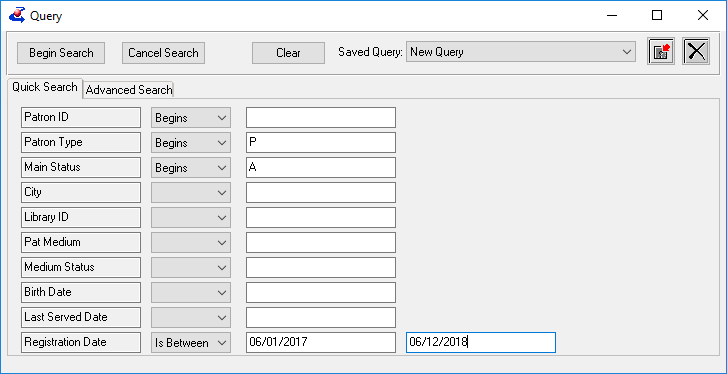
Example 2:
If you use a Preference Code to track your Reading Program or Book Club participation, you can query for a list of participants who have email addresses.
On the Advanced Search tab, query for...
- Preference : Type : Equals : BookClubCode
- Preference : Value : Matches : (the program name)
- Address : EMailAddr : Is Between : 0 : ZZZZZZZZZZZZZZZ
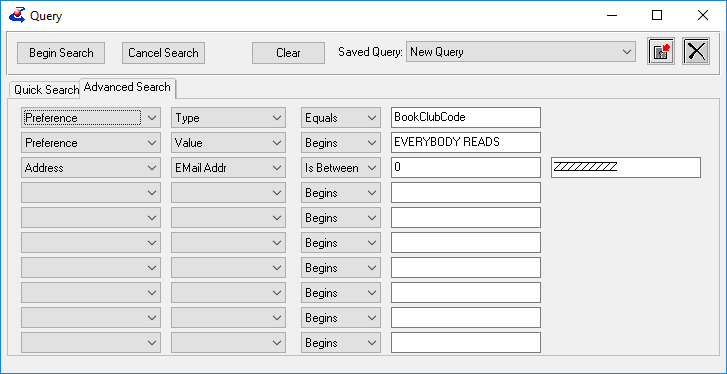
Example 3:
To promote a subject-oriented Book Club or an author event, you can find a list of patrons who live in the area and have a preference for that subject or author.
On the Quick Search tab...
- Patron Type : Begins : P
- Main Status : Begins : A
AND on the Advanced Search tab, query for...
- Preference : Type : Equals : Subject (or Author)
- Preference : Code : Equals : (the subject or author code, such as MYS for mysteries)
- Address : County Code : Equals : (use the LookUp button on the Contact tab to find the County UserCode)
Example 4:
You may want to create a reading list based on appropriate Grade Level, as well as making sure you have several copies of the book on hand.
In the Catalog Module query, on the Advanced Search tab, query for...
- BibRec : Grade : Equals : 3
- BibRec : Title Status : Equals : A
- Statistics : Copies Available : Not In : 0,1,2
I hope this gives you some ideas! As always, let us know if you have questions or need help, and don't forget to check out the forum post for more information or to share your own!

