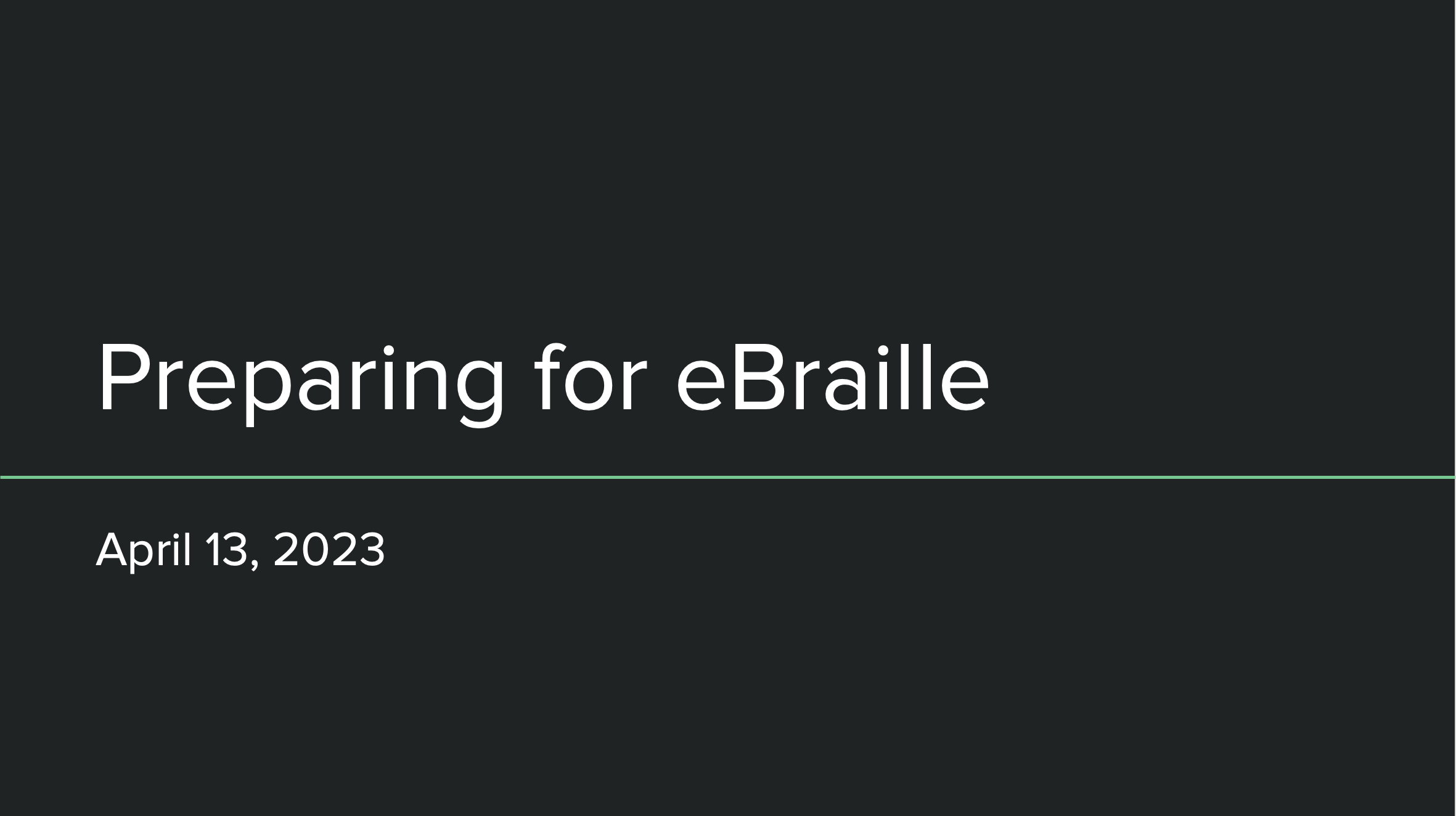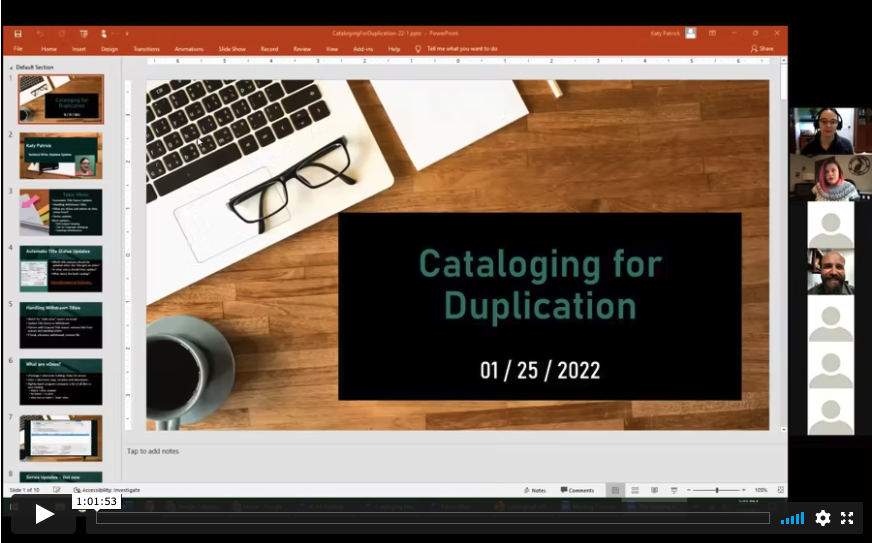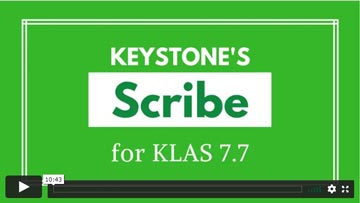5/1/2024 Issuing MoC Webinar
ExpiredOn May 1, 2025 we got together and talked magazines on cartridge (MoC)! We shared the current status and coming improvements, answered questions, and did our best to start you out on the right foot. As usual, this session was recorded for those who can't join us live.
- What: Issuing Magazines on Cartridge (MoC) Webinar
- Presenter: Katy Patrick,Technical Writer, Keystone Systems
5/1/24 Issuing Magazines on Cartridge (MoC) Webinar Part 2
5/1/24 Issuing Magazines on Cartridge (MoC) Webinar Part 1
Query to find BARD Only Patrons with Active Subscriptions
Here's the query Erin, AZ, requested during the webinar to find BARD Only patrons with active subscriptions:
Quick Search-
- Main Status | Equals | a
Advanced Search-
- Media | Pat Medium | Equals | db
- Media | ServeCode | Equals | bard [or "ob" or whatever code is used for "BARD only" patrons]
- Subscription | KLAS ID | [see below]
- Subscription | End Date | Is Blank
For the subscription IDs, either use "In" and a comma-separated list of all MoC Serials
OR
use "Not In" and a list of the most common non-MoC serials, ex: SER-TBT2,SER-TBT4,SER-TBN2,SER-TBN9,SER-DDB9,SER-NWL8,SER-CAW1,SER-CAP1,SER-VET9,SER-CAL2
This query is not perfect, but it should give you a reasonable list of BARD-only patrons with active subscriptions (which may or may not be MoC serials) for you to review.
Bear in mind that these patrons have been receiving MoC Direct serials despite their BARD Only status, and may want to continue receiving them.
Cartridge Statistics
ExpiredNLS is interested in tracking cartridge availability and use system-wide, and may be contacting you for some statistics.
Duplication Cartridge Use
The cartridge use statistics NLS is requesting are:
- Number of unique cartridges that have been put into circulation to date
- Number of cartridges currently checked out to patrons
- Number of cartridges marked lost
The easiest way to retrieve those numbers in KLAS is to check the catalog records for your cartridges: DB-CART, BR-CART (if duplicating braille), and any other duplication media, such as DS-CART.
For each cartridge record, check the Statistics tab, and set the Holding to your branch.
- "Unique cartridges that have been put into circulation to date" is your combined Total cartridge counts.
- "Cartridges currently checked out to patrons" is your combined Out cartridge counts.
- "Cartridges marked lost" is the combined NAC - Lost count.

Single-Title Cartridge Inventory
To get the current number of pre-recorded, one-title per cartridge items still in your system, you will need to run the Holding Summary Report twice.
- In the Catalog module, select Reports - Holding Summary.
- Select your Library ID, set Rec Type to Monograph, and Run the report.
- Note the #Items Available for DB.
- Add Begin KLAS ID: DB-CART and End KLAS ID: DB-CART, and Run the report again.
- Subtract the Available DB-CART count from the total Available Monograph count to get the number of available cartridges in your system (that are not DB-CARTs).
If you need assistance or have questions about any of these statistics, please let us know!
Are you looking forward to circulating electronic braille for your patrons? Curious about braille Duplication but not sure where to start?
On April 13, James Gleason, Deputy Director, Perkins Library, and Katy Patrick, Technical Writer, Keystone Systems, discussed some cleanup you may want to work on, settings to check on or think about, and the setup Keystone can do for you.
Below are the slide deck in PowerPoint and PDF format, chat transcript, and webinar recording:
On Tuesday, January 25 at 2 PM Eastern / 11 AM Pacific we hosted a webinar discussing "Cataloging for Duplication" . During this online training, Katy addresses topics such as including handling withdrawn titles, updating new title records without physical copies coming in, and what eDocs are and where they come from. Below is the recording of the webinar. Run time is 1:01:53.
Below is the recording and chat transcript for our KLAS Users' Roundtable: Duplication on Demand Tips & Tricks for Serving Patrons that was held on Thursday, May 20, 2021. (57:24 Run Time)
Scribe Error Troubleshooting
ExpiredScribe Errors and What to Do About Them
Browse this list of potential Scribe Errors for more information about why they might occur and what you can do to recover from them. This list is always under construction--if your error is not yet listed, please email a screenshot to Keystone Customer Support for information and next steps. Remember that we're always here to help if you're having trouble!
Barcodes:
- Scribe Barcodes - Basic (Primary Modes) - 2024-03-06
- Scribe Barcodes - Advanced (Troubleshooting and Firmware options) - 2024-03-06
- Scribe Barcodes - Unlocking (Repurposing Mode and Override Keys) - 2024-03-6
System Errors
{slider All LEDs Magenta}
Network or Database not Detected
- Full LED light strip lit up magenta / pink
The Scribe may briefly display the network alert as it boots up prior to successfully connecting. If the alert clears on its own after a very short time, there's no need to worry.
If the network alert stays on, the Scribe is not able to communicate with your database--check that your network connection is up and that the Scribe is plugged into an active Ethernet port, and contact us if the Scribe still can't connect.
{slider All LEDs Yellow}
Cache Drive not Detected
- Full LED light strip lit up yellow
Please contact Customer Support for assistance. Leave your Scribe connected and powered on and wait for our assistance with this error.
{/sliders}
Web Monitor Error Messages
{slider IA_WAITING_FOR_BARCODE2 Waiting for cartridge for order ____}
Waiting for cartridge (not an error)
- IA_WAITING_FOR_BARCODE2 Waiting for cartridge for order 201231234
What it is: Scribe displays this message once a duplication barcode has been scanned and it is ready for you to insert a cartridge.
What to do: A cartridge should be plugged into the slot with this message and a white LED indicator. If you have plugged a cartridge into the designated slot and this message still displays, check that it is fully inserted. If Scribe still does not recognize that the cartridge has been plugged in, contact Keystone for assistance; we can walk you through accessing and tightening the connections, or advise you on how to clean the cartridge connection point.
{slider Blank barcode for... or Invalid barcode BOD____ for Cartridge S/N____ }
Barcode error
-
Blank barcode for Cartridge S/N 101102001374
- Invalid barcode BOD12345 for Cartridge S/N 101102001374
What it is: Scribe can’t match up the order barcode you scanned with a Duplication Order in KLAS. It may be a bad scan, that your print quality is too poor and the barcode has been malformed, or that the wrong barcode was scanned.
What to do: Try again. Make sure that you scan the barcode just above the patron’s name and address. If it still doesn’t scan correctly, try printing a new copy of the card. If print quality seems to be the issue, Keystone Customer Support can assist you in adjusting printer settings or cleaning the print head.
If the print quality looks good, use another scanner or a barcode scanner smartphone app to scan the order barcode, and contact Keystone with the results. If other scanners are able to get a “clean” read of the barcode, you may need a new scanner for your Scribe, or to adjust the settings of your current scanner.
{slider Order ___ for SMITHJ01: Error – Cartridge no longer mounted}
Cartridge disconnected
- Order 201234567 for SMITHJ01: Error – Cartridge no longer mounted
- Order 201234567 for SMITHJ01: Error – Cartridge ejected while working
What it is: Scribe has lost communication with the cartridge. Either it was unplugged, or one of the USB connections between the Scribe Mini and the port has lost connection. It is also possible for this message to display immediately on plug-in for a cartridge with a custom password that has not been added to the Scribe's passcode list.
What to do: Wait 30 seconds or so for the error to clear, then try again. If you have frequent trouble with a certain port or ports, contact Keystone for assistance; we can walk you through accessing and tightening the connections, or advise you on how to clean the cartridge connection point. If you always receive this message for a specific cartridge, that cartridge likely has a custom passcode--if you know it, ask Customer Support to add that passcode to your Scribe.
Do not remove cartridges from the Scribe until either:
- the LED indicator is Green and/or the Web Monitor shows that the slot is Ready to Mail, or
- the LED indicator is Red and/or the Web Monitor shows an Error.
{slider Could not mkdir/tmp/tmpqccm9x4ysdn1/001_SMITHJ01}
Cartridge error
- Could not mkdir/tmp/tmpqccm9x4ysdn1/001_SMITHJ01
What it is: Scribe could not write to the cartridge. This could be a temporary problem, or the cartridge itself could have an unknown password or just be a bad cartridge.
What to do: Try again with a different cartridge.
{slider Order ___ is already in Titles Copying status}
Invalid status
- Order 201231234 is already in Titles Copying status
What it is: Scribe will only duplicate orders in a pending status, such as Assigned or Error. As soon as duplication begins, the order is updated to Titles Copying. Occasionally, an order can get "stuck" in Titles Copying, rather than updating to either Error or In Circulation.
What to do: Double-check that you didn't end up with two copies of the card, and that the order is not actually being duplicated in another slot. If you are sure that this is an error, and you have the cartridge that was used the first time the order was attempted, try again: rescan the card, and insert the original cartridge into the indicated slot. If you do not have the original cartridge, Duplication Orders that have been in Titles Copying status for more than 20 minutes can now be set back to Assigned status or Cancelled from the patron Orders tab.
{slider Failure to unlock cartridge using "___"}
Unlocking Error
- Failure to unlock cartridge using "mfg"
- Failure to unlock cartridge using "peach"
What it is: Scribe can only make one attempt to unlock a cartridge. If it is not able to detect the type of cartridge, it may use the wrong passphrase and fail to unlock the cartridge. The message tells you which passphrase was attempted.
What to do: Use one of the override key barcodes to tell the Scribe which passphrase to attempt next, then retry the duplication. You can retry the duplication with different keys until you are able to successfully unlock the cartridge. After duplication, all cartridges are re-locked using the "peach" passphrase.
If you have a batch of cartridges which all result in unlocking errors, you can use Relocking Mode to convert all of them to the peach passphrase.
For full instructions and the unlocking barcodes, see QuickRef-CartridgeUnlocking on the Duplication Info Page.
{slider Order 201231234 is already in In Circulation status}
Invalid status
- Order 201231234 is already in In Circulation status
- Order 201231234 is already in Cancelled status
What it is: Scribe will only duplicate orders in a pending status, such as Assigned or Error. This is to prevent you from accidentally sending duplicate or cancelled orders to patrons.
What to do: Mail cards for Cancelled orders can be thrown away. Cancelling an order also clears the Mail Card in KLAS, so you don't need to worry about unassigning the card; the only reason the card printed at all would be because the batch was printed before the order was cancelled. If an order is In Circulation and you want to re-duplicate it, you will need to either use the same cartridge it was originally duplicated to, or re-send the order in KLAS and get a new Order number and Mail Card.
{slider Order 494172300 has size 126172504 compared to cartridge size 3785611018}
Cartridge is too small
- Order 494172300 has size 126172504 compared to cartridge size 3785611018
What it is: The order, plus firmware update, is too large to fit on the inserted cartridge after formatting.
What to do: Try again with a larger cartridge, or cancel the order and recreate it with fewer titles. Note: Cartridge size codes can now be printed on the Mail Cards to help staff identify the best cartridge to use for an order. Additionally, if KLAS automatically creates orders too large for your biggest cartridges, we can adjust the settings to lower the size limit for automatically generated orders--please let us know if this is happening.
{slider Previous order _____ on this cartridge for patron SMITHJ01 has been in circulation for less than 1 day}
Previous order in circulation for less than 1 day
- Previous order 193131516 on this cartridge for patron SMITHJ01 has been in circulation for less than 1 day. Please use checkin mode to override this error.
What it is: The Scribe will not automatically re-use cartridges that were only checked out that day, to prevent accidental re-use of cartridges that were supposed to go in the mail.
What to do: If the cartridge really is ready to be checked back in and reused, use Check-In Mode to return the cartridge. Once the previous order has been checked in, the cartridge can be reused by Duplication or Walk-In mode.
{slider Patron is not active in __}
Patron is not active in this Medium
- Patron is not active in DB
What it is: The patron is not active in the medium for this Dup Order, and KLAS would not be able to check it out to the patron.
What to do: Review the patron's record and either re-activate them or cancel and discard the order.
{slider Could not create order from service queue for SMITHJ01: Service queue is empty or invalid}
Service Queue is empty/deleted (Walk-In Mode)
- Could not create order from service queue for SMITHJ01: Service queue is empty or invalid
What it is: The patron does not have an order ready to be duplicated by walk-in mode, and does not have any titles in the Service Queue that can be put in an order.
What to do: Review the patron's record and add requests to their queue and/or adjust their preferences to find more titles and use the Fill Queue function. If the patron's Service Queue for that medium has been deleted, it will need to be re-added.
{slider Could not find holding for library ___ and bibrec Cartridge}
No Cartridge Holding
- Could not find holding for library 24.5132 and bibrec Cartridge
What it is: The Scribe automatically inventories the cartridges you use, under a cartridge record specific to each medium you duplicate in (for statistics purposes). However, to create the item records, the cartridge record needs a valid Holding.
What to do: Either add a Holding to the appropriate cartridge record, or have us do it. This is a one-time setup issue for each new medium, so once the Holding is in place, you shouldn't encounter this error again.
{slider The barcode ID ____ is already in use}
Barcode already in use
- The barcode ID 192110001054 is already in use.^ipadditemvalidate ct/ctitemplipp.p:ipadditemdated ct/ctitemplipp.p^
What it is: The Scribe automatically inventories the cartridges you use, using the internal serial number as the barcode. Because different medium orders use different cartridge records, and two items cannot have the same barcode, KLAS cannot re-inventory the same cartridge under two medium records (such as DB-CART and BR-CART).
What to do: Use a cartridge that matches the medium of the record, or a cartridge that has not been used in the Scribe yet. Cartridges should be labeled with the medium (whether with a full cartridge label or a small sticker or other tactile indicator), and mail cards should be printed by medium so you can duplicate each medium as a separate batch.
{/sliders}
Duplication Info
ExpiredBoth Gutenberg & Scribe
What do you do about Withdrawn Titles? - Key Notes post February 26, 2022
Automatic Status Updates for Duplication-Ready Titles - Key Notes post April 19, 2021
Shuffle the Deck- Key Notes post August 26, 2020
Locally Produced Titles - Key Notes post March 12, 2020
NLS Duplication Supplies - Key Notes post Sept 10, 2019
Cartridge Capacity Information - Forum post Aug 23, 2019
System-specific
Notes from the Scribe - Scribe implementation guest post series
Hot off the Press - Gutenberg implementation guest post series
Downloads
Remember: You are always welcome to call or email Keystone Customer Support with questions or requests!
Meet the Scribe and see it in action. This video shows the Scribe in PCC mode; cartridge recycling mode is also available.