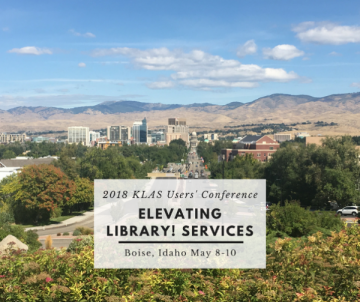Customized Browse Tables
ExpiredYou probably know that you can move and sort columns in basically any browse table in KLAS; however, did you know that it is also possible to add or remove columns as well?
When you export a browse table, you have the option of exporting either Visible or All Fields. As that suggests, each browse table includes many columns that are usually hidden. KLAS Customer Support can adjust your library’s configuration, hiding or revealing these columns. While simply moving columns is sufficient for most situations, it affects only the specific user that made the change. A customized browse, on the other hand, affects all users at that branch.
If there are columns that are never needed by your library, you could save the time and confusion of having every reader advisor move them to the far end of the table. For example, columns for the “local branch,” “main branch,” and “all branches” are useful for multi-branch systems, but single-branch systems only need one of the three.
Even better than removing columns is the option to add columns. If there is a column in the “export all fields” results which you would like to be included in the table (for all users at your branch), Customer Support can make it visible. A few columns that libraries have requested are:
Email Address in Patron Find
If you send your newsletter by email or want to alert all patrons in a certain city to an event, you can make exporting the email list faster and easier by including patrons’ Email contact in the Patron Find.
Title Status in Book Search
If your Reader Advisors want quicker access to whether a book is Active, In-Process, or BARD Only, the Title Status column can be added to the Book Search Results.
Have you noticed any columns in the “export all fields” results that your library would like to see in the visible fields? Have any visible columns been confusing your staff, and ought to be tucked away? Contact Ks7 to request a customized browse table—make sure to specify which browse you are working with, the column you need, and where you would like its default location to be. A screen cap is always helpful!
And if a customized browse table is too much commitment (or hasn’t been approved by your supervisor), brush up on how to move and sort columns to make the best of what’s already there.
Did you know we've been posting new Key Notes blog posts for 10 weeks straight? In celebration of this and in anticipation of the upcoming 2018 KLAS Users' Conference, Katy and I decided to share our Top Ten list of what we're looking forward to at the conference.
10. The once a year opportunity to see many of our customers / friends in person.
9. Hearing Gary Eller's program and music at the Tuesday evening Welcome Reception.
8. Getting together with our Instructional Resource Customers in IRC focused sessions to discuss their specialized workflows and features designed specifically for them.
7. Hearing the creative ways you use KLAS to help you provide the books, magazines, and equipment your patrons want / need.
6. Touring the Idaho Commission for Libraries, Talking Books Service on Wednesday evening.
5. Getting ideas and suggestions from users for better KLASusers content.
4. Listening to our Keynote Speaker, Ramona Walhof.
3. The chance to do in-person training, helping you use KLAS better!
2. Honoring Nancy Reese, this year's Julie Klauber Award Recipient, during our Opening General Session on Tuesday morning.
1. Unveiling all of the exciting things we've been working on for the future of KLAS -- from PCC to the Browser-based UI, and a few surprises too!
Why Enter Has-Hads?
ExpiredFor KLAS-to-KLAS patron transfers, a patron’s reading history (HasHads or HHs) automatically transfer with the rest of the record. Thanks to PIMMS, more and more libraries will be able to automatically transfer records, even if one of the libraries uses WebReads or another system. Eventually, even BARD HHs will be automatically imported into the system right away.
In the meantime, however, at least some out-of-system patron transfers will come with a paper or .pdf list of HHs to enter manually, and BARD HHs are only created when the BARD Circulation Stats are manually uploaded. So: should you spend valuable staff time adding these HHs?
Here’s some information to help you make that choice:
How to do it
For transfer patrons: In the Patron Module, open the patron record in question, then press Alt + H on your keyboard or use the menu to select Functions > Items > Add Has Had.
In the Add Has Had window, you will be able to enter KLAS IDs exactly as you do in Quick Requests.
For BARD downloads: Use the Administration page in BARD to download the statistics for your branch for each month. You will need to save the .cscv files; do not open them, as this will re-format the information and keep it from loading properly.
In the Patron Module, use the menu to select Tools > Load BARD Circs. Browse to find the saved stats file, and either Load Now or select Load via Batch Manager. Depending on the size of the file, it may take a while to load.
For help addressing BARD load errors, once the batch has loaded, use Export – Load Errors and save the file. Send it to Ks7 and we will help you identify patron errors and load missing catalog records.
What does it affect?
Nightly Autoselect: For most libraries, the Nightly processes are set up not to re-send HasHads based on author or subject. Generally, your patrons should only receive books they have had before if they specifically request them.
Series: If a patron requests a series, KLAS will prompt you to ask whether HHs in that series should be sent again or if they patron wants to pick up right where they’ve left off previously. If the HHs are on file, it puts this choice right in the patron’s hands (or in the hands of the contact person or RA helping them). If they were never added, the patron will receive “repeat” books whether they wanted them or not.
Book Search: When RAs use Book Search, the results page lists any exclusions the patron has against that title, including HHs. Again, having this information on-screen empowers your RAs and your Patrons.
Request List: If a patron downloads a title from BARD after it was added to their request list, KLAS will automatically remove the request or reserve. This is great for patrons who request a book, then change their minds and download it instead, or for patron who have a series preference, but download the latest book before your library gets a hardcopy.
The Bottom Line
HasHads are an important part of the Patron record and having an accurate history for a patron improves service.
It does take time to enter this information, especially if you are far behind on your BARD stats or if a patron comes in with an extensive reading history. That said, having full and accurate HasHad records improves automatic picks, provides valuable information to your RAs, and helps answer patron questions (What was that book I read three years ago? I think the love interest was a doctor. . . )
So, chime in: Do you enter all of your HasHads? What about just recent HasHads, that are otherwise more likely to be assigned by Nightly?
Has leaving them off ever caused trouble for you?
Head over to the Entering HasHads forum thread and let us know!
Many KLAS libraries are already wrestling with (or soon will be) the challenges of reduced space to house their collections and / or less circulation and support staff. With these issues and other in mind, we designed KLAS' Patron Centric Cartridge functionality to provide library staff with the ability to quickly select and reproduce a specific set of books onto a cartridge for a specific patron.
While this works well for many libraries, we know this is not the best option for ALL organizations.
In our discussions at Keystone, we have identified at least three different duplication on-demand workflow scenarios including two patron-centric and one title-centric:
- A single cartridge tied to a single patron which is reloaded with books for that patron each time it is returned.
- Cartridges that are loaded with titles based on a single patron's preferences but are not tied to one in particular. Rather, whichever cartridge is available at the time is loaded with the patron's books.
- Cartridges loaded according to inventory (Examples: The Harry Potter Series, Nonfiction titles added in the last 30 days, 1 year of Southern Living)
Some questions we have as we prepare to move forward with providing additional duplication-on-demand functionality within KLAS are:
- Do any of these options appeal to your organization and how it operates more than another?
- What considerations do you think need to be made for each?
- What specific challenges and / or benefits do you think you may see from operating under each?
Please share your answers / thoughts / feedback on the "Duplication on Demand: What works best for you?" klausers.com discussion forum thread.
Managing Temp Titles
ExpiredHey Instructional Resource Centers: Do you keep on top of your Temp Titles?
WebOrder has the ability to create a Temp Title, allowing requestors to quickly add items to a Material Request even though it is not in your catalog. However, users may sometimes add Temp Titles for items that already have a record, or for items you are not able to provide.
We recommend that you routinely review the Temp Titles attached to incoming Material Requests. The attached document has a suggested workflow for doing so.
You'll note that it refers to a saved query. If you don't know about saved queries yet, get in touch--they're a great feature! Already know about saved queries and just need a little help setting up this one? We can do that, too.
Have a look through the How-To and email or call Ks7 if you need help.
Then, sound off on the Managing Temp Titles thread: how do you handle your Temp Titles?
Process Overview:
- Open the Material Requests module and query for Temp Title lines.
- Open the Temporary Title Maintenance tool from the Catalogue Module, and FIND the Temp Title using the ID from the Material Request.
- Check for existing records for the requested item or an equivalent version.
- For any titles that you want to add to your regular catalog or merge with an existing record, click the MAKE PERM button.
-
- If applicable, enter the existing KLAS ID and check the Merge option.
- If it is a new record, select the Record Type and Medium Code.
- Complete the Title Record in the Catalogue.
- For any titles that you cannot provide, update the KLAS ID prefix to reflect that.
- Advance the Material Request line as appropriate.
Full Instructions:
Have a look through the How-To and email or call Ks7 if you need help.
Then, sound off on the Managing Temp Titles thread: how do you handle your Temp Titles?
From Merriam-Webster.com:
Definition of FOMO
plural FOMOs
informal : fear of missing out : fear of not being included in something (such as an interesting or enjoyable activity) that others are experiencing
Do you have klasusers.com FOMO?
Well, here are some tips to make sure you see all the latest articles and posts...
All the latest Key Notes
To see all the latest Key Notes blog articles click on "Key Notes" under the Main Menu. The page sorts the newest post to the top.
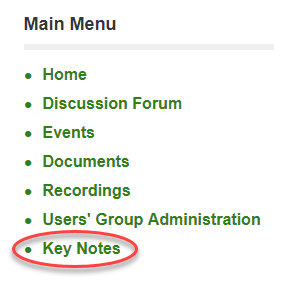
A link to "More / Older Articles" is available at the bottom of the page. You can also navigate through older posts using the page navigation links (Page 1, Next, End, etc.) also located at the bottom of the page.
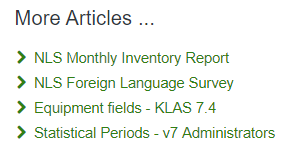
Keeping up with Discussion Forum posts
Subscribing to Specific Discussion Forum Threads
At the top and the bottom of every discussion forum thread, you will find the 'Subscribe' button. Pressing this button subscribes you to that topic so that any responses to that topic will generate an email notification to your email address stating that a new post has been made along with a link directly to said post for your convenience. You will notice the button now reads 'Unsubscribe' indicating that you are subscribed and pressing the button again will remove your subscription to that thread. Remember that you can also manage your subscriptions in your profile.
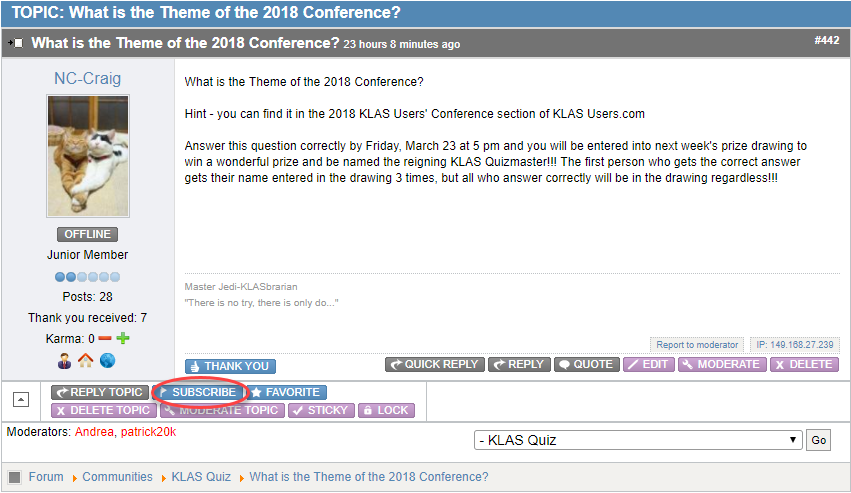
Favouring a Discussion Forum Thread
Another way of gaining visibility of threads you want to keep an eye on is set them as your 'Favorite'. This will place an obvious indicator, such as a star, beside the topic name of the thread so that it will stand out in the forum list of topics. After you "Favorite" a post, you will notice the button now reads 'Unfavorite' indicating that the post is already one of your favorites and pressing the button again will remove it from your favorites. This is a great way to get visibility on multiple topics that you wish to watch without getting spammed by email subscriptions. Remember that you can also manage your favorites in your profile.
![]()
Finding all the most Recent Discussion Forum Topics
If you quickly want to find ALL the latest discussion forum posts, you can navigate to the "Recent Topics Tab". This is the second available tab on the forums whether you are logged in or not. Here, you will see all of the most recently posted topics with the newest available first.
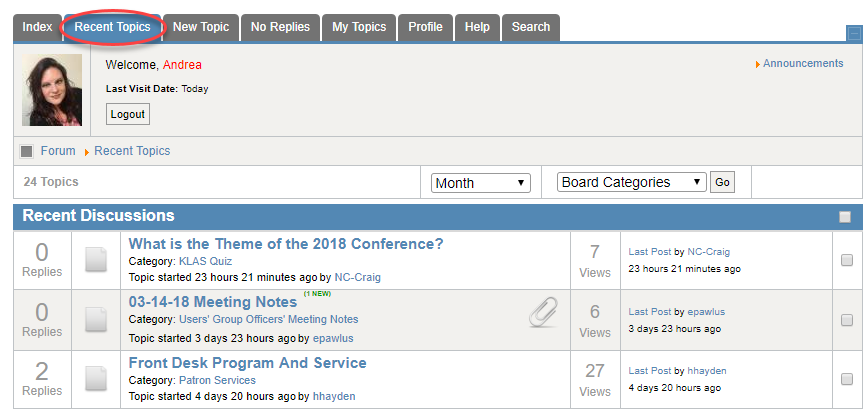
Subscribe to a Discussion Forum Category via RSS Feed
From Lifewire:
Instead of checking back every day to any particular site to see if it's been updated, RSS feeds give users the ability to simply subscribe to the RSS feed, much like you would subscribe to a newspaper, and then read the updates from the site, delivered via RSS feeds, in what's called a "feed reader."
Check out their "What Everyone Should Know about RSS Feeds" article to learn more about what an RSS feed it, how to subscribe to one, and suggestions for different RSS readers.
Now, use the RSS Feed button to subscribe to the Discussion Forum Index Page to have ALL the newest posts sent to you in your RSS Reader.
OR, use the RSS Feed button at the bottom of a community, category, or thread to subscribe to those that interest you most.
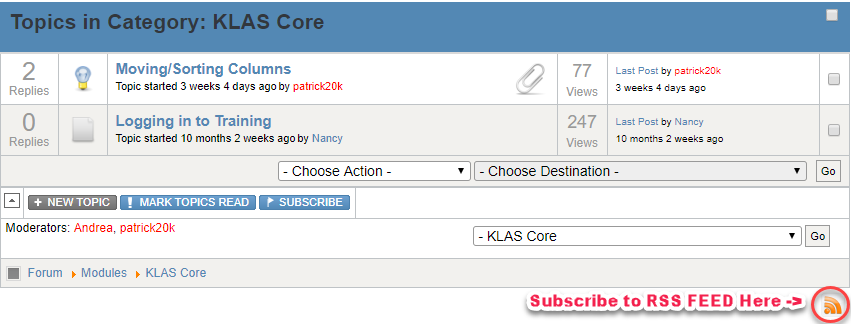
So, there's no reason suffer from klasusers.com FOMO by employing just a few of the above tools.
WebOPAC Browse Page
ExpiredA couple weeks ago, we took a look at the WebOrder Help page, so this week I’m putting the WebOPAC Browse page in the spotlight.
Anything that you can search for in the catalog can be listed on the Browse page as a pre-defined search, and while the Recent and Popular titles are a good start, there are a lot more options! These pre-defined searches can help patrons who aren’t sure what to search for or where to start, draw attention to lesser-used parts of your catalog, or host a “Staff Picks” search—allowing your reader advisors to easily share their favorite reads.
The Browse page is a great way to help your patrons any time day or night, without them needing to call for suggestions.
So have a look, and don’t forget to visit the WebOPAC Browse forum thread to share what your library uses, ask questions, or show off your OPAC!
A few pre-defined searches to consider:
- All Large Print Titles by Author
- All Print/Braille Titles
- Book Club Picks
- Described Videos and DVDs
- Local Recordings
- Newbery Award Winners
- Popular Nonfiction
- SHELF Titles
- Staff Picks
- Uncontracted Braille
- Young Adult Titles
If there’s something you want to see on your Browse page, email ks7 and let us know what to add, what order the different searches should appear in, and specifically what items should be included (such as DBs only, Adult Reading Level, or only recent titles).
It's all in the details...
ExpiredIn the last two weeks, you may have noticed some new information about the 2018 KLAS Users' Conference available including:
- Our Conference Agenda
- A Daily Schedule
- Keynote Speaker Information
- Recommended Restaurants List
- Custom Google Map for the conference
And, there's more to come in the next few weeks including:
- Breakout Sessions Registration
- Welcome Reception Location & Entertainment Information
- Pricing and on the recommended restaurants list
The Conference Planning Committees, our local hosts, and the Keystone staff work hard to create a rich conference program and to provide our attendees all the information they need to making planning and participating in the conference as rewarding and easy as possible.
But, you may not be aware of the nitty gritty that goes into planning and sharing the information included in each of these pieces of information.
We usually try to start the planning process at least a year out. Our local hosts start contacting hotels, meeting, and reception venues. They call, we talk, we negotiate. They talk with me. They bounce dates, possibilities, and rates off the logistics committee. Then we call the hotel and venues back and start signing contracts. Then we can announce our conference location and accommodations information.
About nine months out, the conference committees review the conference feedback forms and follow-up surveys to take into account any specific requests or feedback as we move forward with planning sessions, creating a schedule and creating an overall plan for the conference content. Both the program committee and logistics committees meeting monthly for the first few months. As specific conference sessions are submitted / identified, the schedule begins to take a more finalized shape, and speakers volunteer or are recruited we meet on a twice-monthly basis.
At the same time, our logistics committee begins discussing possible caterers, reception entertainment options, transportation needs, etc. They keep meeting once a month until approximately 8-12 weeks before the conference. Then, it becomes every two weeks as well. That's because we start talking about what needs to be included in attendee packets, the conference app, where and when volunteers will be needed, and answer any final questions our local host has or ideas we may need feedback on.
As each of these pieces come together, we create articles, documents, and information that are reviewed by our planning committees, our local hosts, and Keystone staff before they are shared with our attendees. But, if you think we can add any additional information to make your at the conference experience better, please let us know!
WebOrder Help Page
ExpiredHave you updated your WebOrder Help page lately?
When we set up WebOrder for an Instructional Resource / Materials Center, we also create a Help page with a Frequently Asked Questions (FAQ) section and room for downloadable documents (such as a How-To). However, it’s easy for the information on this page to fall out of date as changes are made to your WebOrder setup. Plus, we usually don’t know what questions your users are asking!
You can contact Keystone anytime to request updates to your help page, and I will be happy to put them in for you. In addition to adding and / or updating FAQs, we can also host any documents you want to add to the Help page as downloads. Users must be logged in to access the page, so this may be a good way for you to share forms, tutorials, or other information with them.
Below is a list of questions for which we already have answers.
Have a look through, review your Help page, and then email ks7 or visit the WebOrder Help Page forum thread to let us know what you need added to your WebOrder FAQ!
Ready-to-Go FAQs
You can certainly request questions not on this list, or request updates/customizations to any answer, but these are fast, ready-to-go additions I can quickly drop into your FAQ:
- How do I change my password?
- How do I add a new student?
- How do I add an Order?
- How do I search the Catalog?
- I can't find the product I am looking for. How can I add it to my request?
- It's hard to tell my addresses apart. They all say Primary or School Address. How do I change an address description?
- What does a specific Action Code mean?
- How can I tell which Braille Code an item uses?
What questions are we missing? Is there anything else you’d like to see on your WebOrder Help page? Have you written any instructions for your users that you want to share?
Head over to the WebOrder Help Page forum thread to join the discussion.
And finally, don’t forget to call us or email ks7 to request changes to your Help page!
KLAS "USERS" Conference
ExpiredYou have heard Keystone staff say it before, and you'll likely hear us say it again.
"It is the KLAS Users' Conference."
Today, I want to take the opportunity to recognize those users who have already contributed greatly to the logistical and programming for the 2018 KLAS Users' Conference. This conference is based on feedback and suggestions we receive from your survey responses, ideas brought up during conference calls, what you request and what you are willing to present and coordinate.
Thank you to those who have attended, will be attending, have sent us your thoughts and ideas, and who have stepped up to moderate a Birds-of-a-Feather discussion, present a general session, or help put together attendee welcome packets.
But, most especially, thank you to the Logistics and Program Committees and the KLAS Users' Group Officers. You participate in conference calls, send emails, give me honest feedback, and help shape the conference for each attendee, presenter, and member of the Keystone staff. This is my note of appreciation for all of your time and effort. You are wonderful to work with, and I could not do my job without each of you. Thank you.
KLAS Users' Group Officers:
- Craig Hayward, KLAS Users' Group President, North Carolina Library for the Blind and Physically Handicapped
- Chandra Thornton, KLAS Users' Group Vice President, Palm Beach County Library System Talking Books Library
- Erin Pawlus, KLAS Users' Group Secretary, Arizona Braille and Talking Book Library
2018 KLAS Users' Conference Logistics Committee:
- Craig Hayward, KLAS Users' Group President & Logistics Committee Chair, North Carolina Library for the Blind and Physically Handicapped
- Nancy Reese, KLAS UC 2018 Host, Idaho Commission for Libraries Talking Book Library
- Pat Herndon, KLAS UC 2017 Host, Georgia Library for Accessible Statewide Services
- Edith Gavino, KLAS UC 2016 Host, Braille Institute Library Services
- Andrew Shockley, KLAS UC 2015 Host, Oklahoma Library for the Blind and Physically Handicapped
- Debbie Martin, Brevard County Talking Books Library
- John Mugford, New Mexico Library for the Blind and Physically Handicapped
- Sarah Smedley, Palm Beach County Talking Books Library
2018 KLAS Users' Conference Program Committee:
- Chandra Thornton, Program Committee Chair, Palm Beach County Library System Talking Books Library
- Sue Walker, KLAS UC 2018 Host, Idaho Commission for Libraries Talking Book Service
- Erin Pawlus, Arizona Braille and Talking Book Library
- Teneka Williams, KLAS UC 2017 Host, Georgia Library for Accessible Statewide Services
- James Gleason, KLAS UC 2014 Host, Perkins Library
- Cyndi Hammonds, California Department of Education
- Amy Ravenholt, Washington Talking Book and Braille Library Katy Patrick, Keystone Systems
If you have the opportunity, please take a minute to express your gratitude to these people for their contributions.
Patron Holds
ExpiredWelcome to the Key Notes blog, where we will be bringing you weekly posts on conference planning, happenings at Keystone, or how better to put KLAS to work for you!
We’re kicking things off with a discussion on putting patrons “On Hold.” KLAS offers a number of different ways to halt or pause service to a patron, including:
- Main Status types
- Media Status types
- Blocks
Each of these options works a little differently, offers different benefits, and may work better for some situations than for others. Bear in mind—NONE of these will affect a patron’s BARD account, as there is currently no direct communication between KLAS and the NLS BARD servers.
Are there situations where you like to use one method over another?
How do you like to document the reasons or end dates for patron holds?
Do you have questions or need some help navigating the best workflow for a particular situation?
Review your options below, then visit the Patron Holds forum thread and join the discussion!
Options for putting patrons "On Hold"
Each library or system will develop their own standard procedures. This information is only intended to help you understand your options and to suggest possibilities.
1. Patron Main Status:
Change this status to ensure that nothing goes out to a patron until / unless the status is changed back to ACTIVE, and to facilitate the process of removing inactive records after a reasonable period.
- The lifecycle of a patron record should generally be:
ACTIVE > SUSPENDED > WITHDRAWN > DELETED - INACTIVE should not be used for the Patron Main Status.
- Once a patron is marked WITHDRAWN, all materials checked out to the patron are marked Lost (including equipment).
2. Patron Profile and Media Status:
Change one or more Patron Media Status to stop materials in that medium from going out to the patron, and / or update the Cir Status and Dir Status to stop magazines in that medium.
- Set the desired media to INACTIVE to block materials from being sent. The status can be set back to ACTIVE at any time to resume service.
- Dir Status is the status for Direct Magazines—magazines circulated by NLS directly to patrons. Update the subscriptions for these magazines from the Subscriptions tab so information can be sent through PIMMS.
- Cir Status is the status for Circulating Magazines. Update the status here to block magazines circulated by your library.
- Other profile adjustments can be made to the NSCutoff, Next Serve Date, or ServeCode, depending on the exact results you want.
3. Blocks:
Create a block to stop both books and circulating magazines from being sent from your library. Set an expiration date to make the block temporary without needing to go back and manually reverse changes to a patron’s account.
- Is not communicated to NLS and does not affect Direct Magazines.
- Some libraries allow new types of blocks to be created directly in the tab, or you can create a standard “Hold” block type to be used as-needed.
Read this “QuickTip” Tutorial for more information and instructions for each option:
Join the discussion in the Patron Holds forum thread!