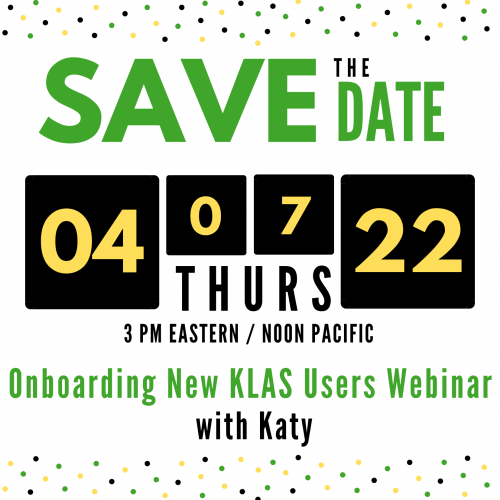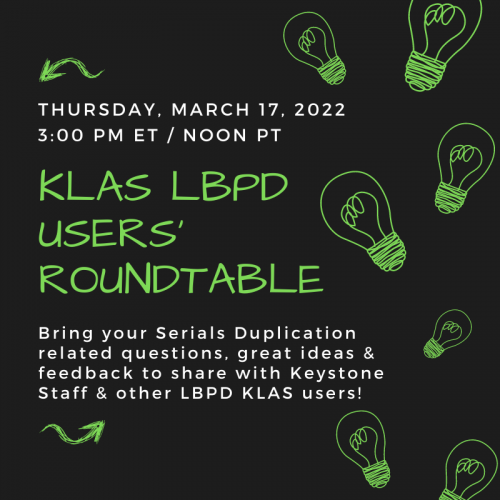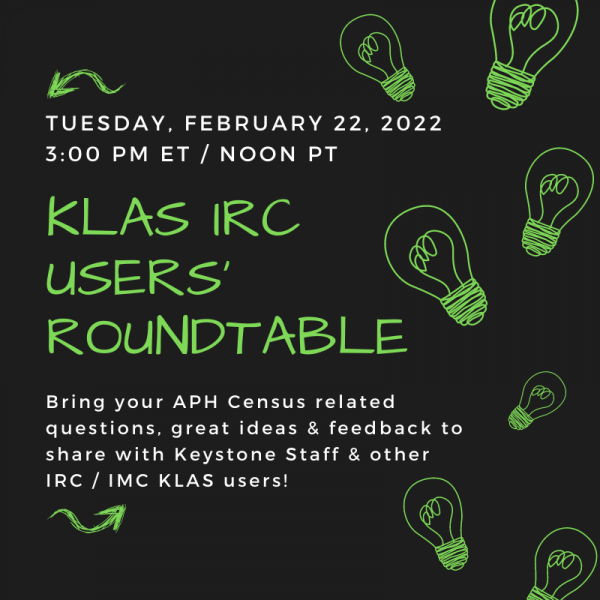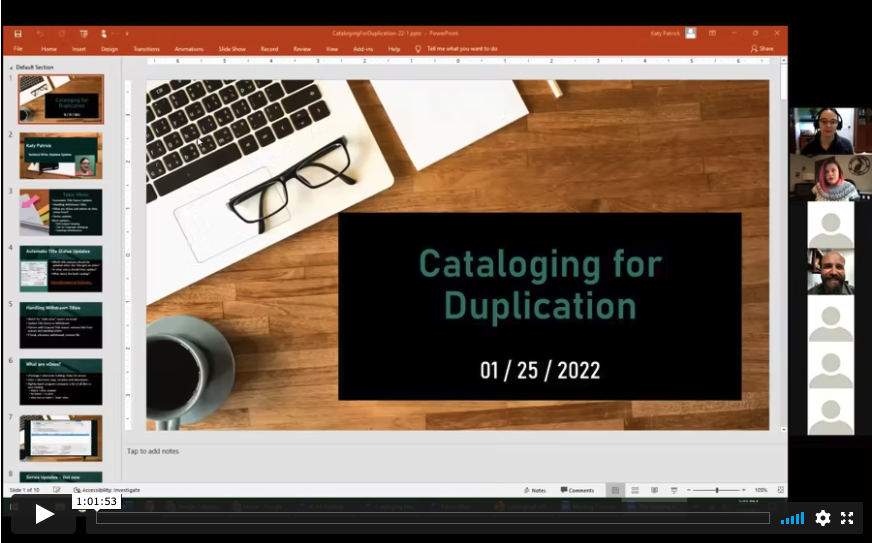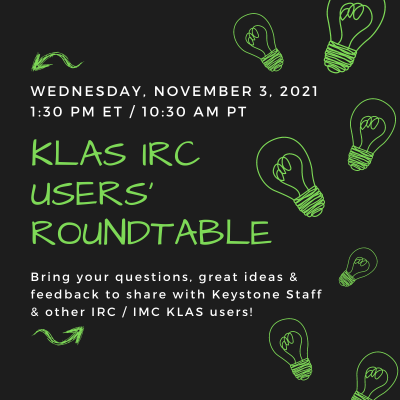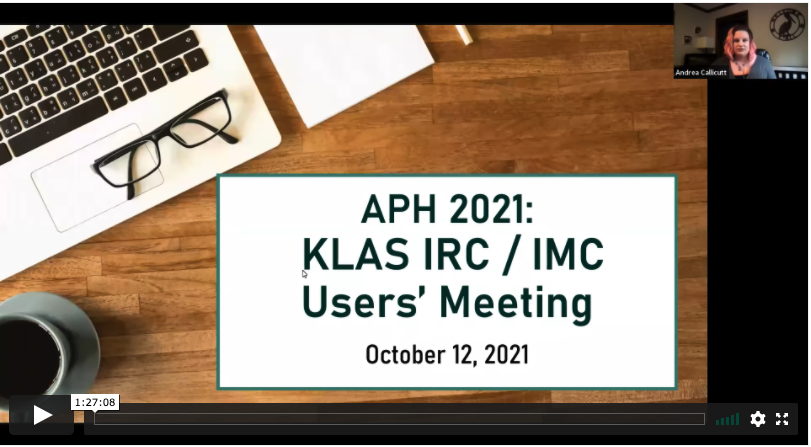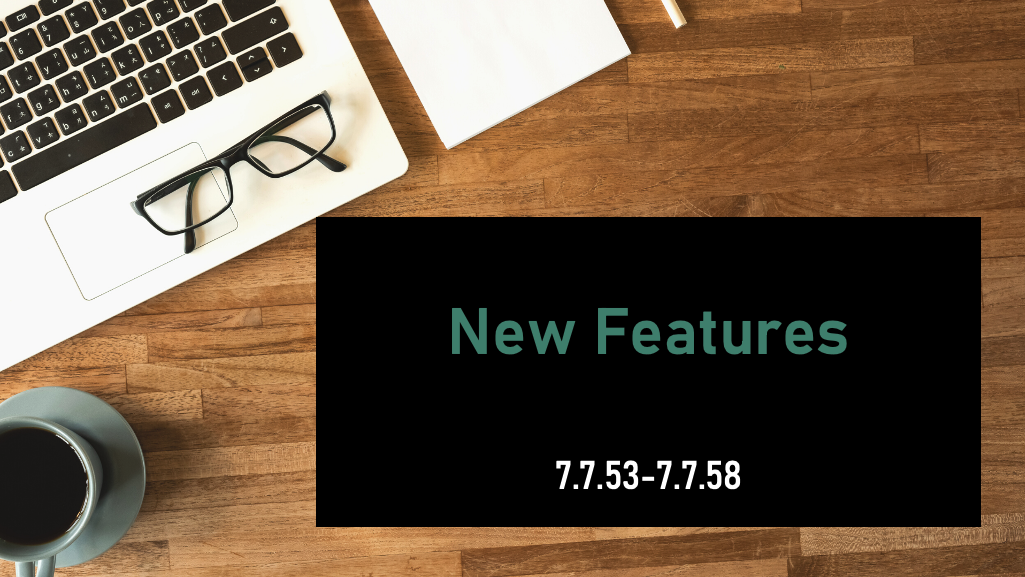- Andrea Ewing Callicutt
- Knowledge Base
The PowerPoint presentations and recordings of the 2022 Online KLAS Users' Mini-Conference sessions held on Tuesday, May 3 and Wednesday, May 4 are now available.
Tuesday, May 3
KLAS New Features for Libraries for the Blind & Print Disabled
- PowerPoint - NewFeatures-22-5-lbpd.pptx
Keystone Updates
- PowerPoint - MiniUC2022_Keystone_Updates.pptx
KLAS New Features for Instructional Resource / Materials Centers
- PowerPoint - NewFeatures-22-5-lbpd.pptx
Wednesday, May 4
KLAS Users' Group Business Meeting
- Andrea Ewing Callicutt
- Knowledge Base
What resources are available to help new users get up-to-speed on KLAS, and what is still needed? Come find out what's on offer and provide your suggestions and requests for future offerings at our April Keystone-presented webinar.
- Date: Thursday, April 7, 2022
Recording:
The discussion references North Carolina Accessible Books and Library Services' KLAS Users' Guide LibGuides page.
Download:
- Andrea Ewing Callicutt
- Knowledge Base
Our March KLAS LBPD Users' Roundtable occurred on Thursday, March 17 at 3 PM Eastern / Noon Pacific. During this session, user panelists discussed the ins and outs of Serials Duplication using KLAS. Additionally, members of Keystone staff will be available to answer questions, listen to feedback, and provide insight. So, set aside an hour and join us for to learn more about handling Serials circulation within a Duplication on Demand service model.
KLAS LBPD Users' Roundtable: Serials Duplication
User panelists included:
- Josh Easter, SD
- David Statz, MN
- Teresa Kalber, CO
- Amanda Diggs, KS
The recording of this roundtable is now available for review:
- Andrea Ewing Callicutt
- Knowledge Base
For this quarter’s IRC webinar, we had a Roundtable on the APH Census, with discussion on how you go about the census process and how KLAS can better support that work. It was held on Tuesday, February 22nd.
Roundtable speakers were:
- Jared Leslie, Director of Media and Development, Foundation for Blind Children in Arizona
- Sally Shreck, Specialized Media Coordinator, Maryland School for the Blind IRC
- Allen Huang, Director of Accessible Instructional Materials and Outreach Services, Tennessee Resource Center for the Visually Impaired
- Kathy Segers, Educational Consultant, Tennessee Resource Center for the Visually Impaired
The recorded webinar is now available:
Front Desk Service
Expired- Katy Patrick
- Knowledge Base
Do you make use of the Front Desk module?
A recent update added the patron Contacts tab, replacing the address section of the Patron Data tab to ensure there are no discrepancies between the data stored in the Patron and Front Desk modules. We've also done some work to sync the functions available for the Service Queue and Orders tab, so everything you need is in both modules.
All this got me thinking about the Front Desk more generally, and how it's used.
We created this module to (you guessed it) service a library's front desk, where staff need easy access to both quick check-in and check-out and basic patron maintenance functions. While the Front Desk module is designed for handling walk-ins, I think it's also great for those doing a mix of circulation and patron services, and who don't need or want to learn the full patron module. Part timers and volunteers may find Front Desk has everything they need, without as much of what they don't.
To help those only needing to help the occasional walk-in at a front desk or an outreach event, we created the Front Desk Service Manual. While it does stray outside of the Front Desk module where needed, this guide is intended to grant quick-and-easy access to the top patron service functions. I hope it will help those who need a little refresher or a touchpoint as they perform occasional customer service tasks. It is formatted to be printed and put in a binder, but also intended to be Screen Reader friendly, with the keystrokes needed for an AT user to complete tasks just as conveniently as sighted users.
Initially targeted for a specific library with a higher need for it, I'm now putting it out for general use. Please let me know: is this missing any common tasks for front-desk, part time, or volunteer users? Do you need a Gutenberg version? Also, beyond the document itself, I'd love to hear if and how you use the Front Desk module!
Notes for printing:
- If printing for a binder, ensure all two-page sections will be open spreads by printing the first page single-sided. Then print pages 2-14 double-sided.
- If you are not a Scribe library, remove those sections from the table of contents by deleting pages 13 and 14. Then right-click anywhere in the Contents section and select "update field."
- Andrea Ewing Callicutt
- Knowledge Base
On Tuesday, January 25 at 2 PM Eastern / 11 AM Pacific we hosted a webinar discussing "Cataloging for Duplication" . During this online training, Katy addresses topics such as including handling withdrawn titles, updating new title records without physical copies coming in, and what eDocs are and where they come from. Below is the recording of the webinar. Run time is 1:01:53.
- Katy Patrick
- Knowledge Base
The recording from the 12-14-2021 APH Integration Update webinar is now available.
Query & Search Operators
Expired- Katy Patrick
- Knowledge Base
KLAS offers a variety of powerful search options for you to choose from. These different search types can be used in Queries, Book Searches, and more simply by choosing the corresponding Search Operator.
But do you know what all of the query and search operators in KLAS mean? Here's a cheat sheet!
- Download for print: Cheat Sheet - Query Operators
{slider Equals}
Find in: Book Search and Queries
How it works: Finds only exact matches to the search term.
Use for: Exact searches where you know exactly what you’re looking for, such as looking up a book by KLAS ID. Search on checkboxes by Equals TRUE (for checked) or FALSE (for blank).
{slider Does Not Equal}
Find in: Queries
How it works: Finds everything other than exact matches to the search term.
Use for: Excluding something specific from the query results, such as an exception Patron Type or a certain city.
{slider Begins}
Find in: Book Search, Queries, and Find
How it works: Finds everything that equals or starts with the search term. For example, a begins search for "Pat" would return "Patterson" and "Patrick," but not "Kirkpatrick."
Use for: Quickly entering the first part of a long search term or entering only as much as you are sure of the spelling. This is especially useful for author or patron names.
{slider Is Between}
Find in: Queries
How it works: Finds everything between two search terms. Note: For the range “A - Z,” “Zebra” will not be returned. For “A - ZZ,” “Zebra” will be but “ZZ Top” will not. Numbers are ordered before letters.
Use for: Finding a range, such as an age range or a set of patrons with last names in the first half of the alphabet. You can also use this to search for all patrons who have anything for that field by entering the entire range: 0 to ZZZZZ.
{Slider Is Blank}
Find in: Queries
How it works: Finds everything where that field was left blank.
Use for: Checking for incomplete records or patrons who do not have an email address.
{slider Keyword}
Find in: Book Search
How it works: Finds everything that has the search term as a whole word somewhere in a longer string. For Example: if you search for “Every,” you will find “With Every Breath” but not “Everything Nice.”
Use for: Searching for long titles by one or two words, searching for authors by first name.
{slider Matches}
Find in: Query
How it works: Finds everything that has the search term anywhere in it.
Use for: Similar to Keyword, but the search term doesn’t need to be a whole word. This is a good, general search—however, it can be slower that more specific search types.
{slider In}
Find in: Query
How it works: Finds everything that Equals any of the listed search terms. Separate each term with a comma and space. For example: “PA, PY”
Use for: Searching a few specifics, such as specific patron types or several area codes.
{slider Not In}
Find in: Query
How it works: Finds everything that Does Not Equal any of the listed search terms.
Use for: Excluding a few specifics from your search. For example, patron languages that are not English or Spanish.
{/sliders}
Intro to KLAS for LBPD
Expired- Katy Patrick
- Knowledge Base
New to KLAS, stepping out of your comfort zone into a different module, or just wanting a review of the basics? Check out the Intro to KLAS manual for an overview of all the main KLAS screens and some of its primary functions.
Note: This manual was originally designed for print, and the images are not described. If you use Assistive Technology or otherwise cannot benefit from undescribed screenshots, please see the AT Reference Document for contextual information and text-only screen contents.
Intro to KLAS for IRC
Expired- Katy Patrick
- Knowledge Base
New to KLAS, stepping out of your comfort zone into a different module, or just wanting a review of the basics? Check out the Intro to KLAS manual for an overview of all the main KLAS screens and some of its primary functions.
Note: This manual was originally designed for print, and the images are not described. If you use Assistive Technology or otherwise cannot benefit from undescribed screenshots, please see the AT Reference Document for contextual information and text-only screen contents.
- Andrea Ewing Callicutt
- Knowledge Base
The recording of the 11/3/2021 KLAS IRC / IMC Users' Roundtable hosted by Jared Leslie, AZ, and Jen Buzolich. CA is now available. This session was a place to share ideas and feedback following the APH conference, ask questions about new features and upcoming development, and an opportunity to connect with Keystone staff and other KLAS IRC users'. We hope you will be able to join us for our next IRC Roundtable after the new year!
- Andrea Ewing Callicutt
- Knowledge Base
The recording of our October 12, 2021 KLAS IRC / IMC Users' Group Meeting held as part of the APH 2021 Annual Meeting is now available.
During this meeting, we shared IRC-specific features and functionality added to KLAS since our August 24, 2021 KLAS New Features webinar, upcoming development, Q&A, and discussion including a status update on the ongoing project to integrate KLAS with APH. At this time, we expect our customers to be able to submit APH orders from KLAS in the fourth quarter of 2021, and we plan to be able to automatically pul APH catalog info into KLAS by the first quarter of 2022.
- Andrea Ewing Callicutt
- Knowledge Base
For the first time this year, Keystone held the KLAS Users' Conference virtually. Nearly 300 attendees and presenters from organizations across the country who use KLAS came together June 7-10 to share and learn. We used PheedLoop as our event platform and all session video recordings are still available to paid conference attendees via their PheedLoop log-in. Now, we're sharing all KLAS UC 2021 session slidedecks and handout files available with the rest of the KLAS Users' Community.
Note: You must be logged in to access these files.
- Andrea Ewing Callicutt
- Knowledge Base
The recording of our August 24, 2021 KLAS New Features webinar is now available. The webinar covers the features and functionality added to KLAS since the 2021 KLAS Users' Conference.
PowerPoint & Chat Transcript
- Andrea Ewing Callicutt
- Knowledge Base
Below is the recording and chat transcript for our KLAS Users' Roundtable: Duplication on Demand Tips & Tricks for Serving Patrons that was held on Thursday, May 20, 2021. (57:24 Run Time)
MARC Record Corrections - 2021
Expired- Katy Patrick
- Knowledge Base
The following MARC records have had diacritic marks or other issues corrected. Please upload these files in place of the NLS version.
For more information on uploading MARC Records, see Are Your Records Up-To-Date? on the forums.
Note: You must be logged in to view and download these files.
Latest Updates
The initial December files were uploaded on 12/07/2021. NEW File 2 was uploaded on 12/22/2021.
MARC Record Corrections - 2022
Expired- Katy Patrick
- Knowledge Base
The following MARC records have had diacritic marks or other issues corrected. Please upload these files in place of the NLS version.
For more information on uploading MARC Records, see Are Your Records Up-To-Date? on the forums.
Note: You must be logged in to view and download these files.
Latest Updates
The Mid-December file was uploaded on 12/20/2022.
The Sept / October TBT record was added on 11/08/2022.The Nov / Dec TBT query set was added on 12/01/2022.
MARC Record Corrections - 2020
Expired- Katy Patrick
- Knowledge Base
The following MARC records have had diacratic marks or other issues corrected. Please upload these files in place of the NLS version.
To avoid overwriting your cataloging data, we are removing the older NEW files. Updated versions of the New records will eventually be included in the Completed file that NLS provides.
For more information on uploading MARC Records, see Are Your Records Up-To-Date? on the forums.
Note: You must be logged in to download these files.
Scribe Error Troubleshooting
Expired- Katy Patrick
- Knowledge Base
Scribe Errors and What to Do About Them
Browse this list of potential Scribe Errors for more information about why they might occur and what you can do to recover from them. This list is always under construction--if your error is not yet listed, please email a screenshot to Keystone Customer Support for information and next steps. Remember that we're always here to help if you're having trouble!
Barcodes:
- Scribe Barcodes - Basic (Primary Modes) - 2024-03-06
- Scribe Barcodes - Advanced (Troubleshooting and Firmware options) - 2024-03-06
- Scribe Barcodes - Unlocking (Repurposing Mode and Override Keys) - 2024-03-6
System Errors
{slider All LEDs Magenta}
Network or Database not Detected
- Full LED light strip lit up magenta / pink
The Scribe may briefly display the network alert as it boots up prior to successfully connecting. If the alert clears on its own after a very short time, there's no need to worry.
If the network alert stays on, the Scribe is not able to communicate with your database--check that your network connection is up and that the Scribe is plugged into an active Ethernet port, and contact us if the Scribe still can't connect.
{slider All LEDs Yellow}
Cache Drive not Detected
- Full LED light strip lit up yellow
Please contact Customer Support for assistance. Leave your Scribe connected and powered on and wait for our assistance with this error.
{/sliders}
Web Monitor Error Messages
{slider IA_WAITING_FOR_BARCODE2 Waiting for cartridge for order ____}
Waiting for cartridge (not an error)
- IA_WAITING_FOR_BARCODE2 Waiting for cartridge for order 201231234
What it is: Scribe displays this message once a duplication barcode has been scanned and it is ready for you to insert a cartridge.
What to do: A cartridge should be plugged into the slot with this message and a white LED indicator. If you have plugged a cartridge into the designated slot and this message still displays, check that it is fully inserted. If Scribe still does not recognize that the cartridge has been plugged in, contact Keystone for assistance; we can walk you through accessing and tightening the connections, or advise you on how to clean the cartridge connection point.
{slider Blank barcode for... or Invalid barcode BOD____ for Cartridge S/N____ }
Barcode error
-
Blank barcode for Cartridge S/N 101102001374
- Invalid barcode BOD12345 for Cartridge S/N 101102001374
What it is: Scribe can’t match up the order barcode you scanned with a Duplication Order in KLAS. It may be a bad scan, that your print quality is too poor and the barcode has been malformed, or that the wrong barcode was scanned.
What to do: Try again. Make sure that you scan the barcode just above the patron’s name and address. If it still doesn’t scan correctly, try printing a new copy of the card. If print quality seems to be the issue, Keystone Customer Support can assist you in adjusting printer settings or cleaning the print head.
If the print quality looks good, use another scanner or a barcode scanner smartphone app to scan the order barcode, and contact Keystone with the results. If other scanners are able to get a “clean” read of the barcode, you may need a new scanner for your Scribe, or to adjust the settings of your current scanner.
{slider Order ___ for SMITHJ01: Error – Cartridge no longer mounted}
Cartridge disconnected
- Order 201234567 for SMITHJ01: Error – Cartridge no longer mounted
- Order 201234567 for SMITHJ01: Error – Cartridge ejected while working
What it is: Scribe has lost communication with the cartridge. Either it was unplugged, or one of the USB connections between the Scribe Mini and the port has lost connection. It is also possible for this message to display immediately on plug-in for a cartridge with a custom password that has not been added to the Scribe's passcode list.
What to do: Wait 30 seconds or so for the error to clear, then try again. If you have frequent trouble with a certain port or ports, contact Keystone for assistance; we can walk you through accessing and tightening the connections, or advise you on how to clean the cartridge connection point. If you always receive this message for a specific cartridge, that cartridge likely has a custom passcode--if you know it, ask Customer Support to add that passcode to your Scribe.
Do not remove cartridges from the Scribe until either:
- the LED indicator is Green and/or the Web Monitor shows that the slot is Ready to Mail, or
- the LED indicator is Red and/or the Web Monitor shows an Error.
{slider Could not mkdir/tmp/tmpqccm9x4ysdn1/001_SMITHJ01}
Cartridge error
- Could not mkdir/tmp/tmpqccm9x4ysdn1/001_SMITHJ01
What it is: Scribe could not write to the cartridge. This could be a temporary problem, or the cartridge itself could have an unknown password or just be a bad cartridge.
What to do: Try again with a different cartridge.
{slider Order ___ is already in Titles Copying status}
Invalid status
- Order 201231234 is already in Titles Copying status
What it is: Scribe will only duplicate orders in a pending status, such as Assigned or Error. As soon as duplication begins, the order is updated to Titles Copying. Occasionally, an order can get "stuck" in Titles Copying, rather than updating to either Error or In Circulation.
What to do: Double-check that you didn't end up with two copies of the card, and that the order is not actually being duplicated in another slot. If you are sure that this is an error, and you have the cartridge that was used the first time the order was attempted, try again: rescan the card, and insert the original cartridge into the indicated slot. If you do not have the original cartridge, Duplication Orders that have been in Titles Copying status for more than 20 minutes can now be set back to Assigned status or Cancelled from the patron Orders tab.
{slider Failure to unlock cartridge using "___"}
Unlocking Error
- Failure to unlock cartridge using "mfg"
- Failure to unlock cartridge using "peach"
What it is: Scribe can only make one attempt to unlock a cartridge. If it is not able to detect the type of cartridge, it may use the wrong passphrase and fail to unlock the cartridge. The message tells you which passphrase was attempted.
What to do: Use one of the override key barcodes to tell the Scribe which passphrase to attempt next, then retry the duplication. You can retry the duplication with different keys until you are able to successfully unlock the cartridge. After duplication, all cartridges are re-locked using the "peach" passphrase.
If you have a batch of cartridges which all result in unlocking errors, you can use Relocking Mode to convert all of them to the peach passphrase.
For full instructions and the unlocking barcodes, see QuickRef-CartridgeUnlocking on the Duplication Info Page.
{slider Order 201231234 is already in In Circulation status}
Invalid status
- Order 201231234 is already in In Circulation status
- Order 201231234 is already in Cancelled status
What it is: Scribe will only duplicate orders in a pending status, such as Assigned or Error. This is to prevent you from accidentally sending duplicate or cancelled orders to patrons.
What to do: Mail cards for Cancelled orders can be thrown away. Cancelling an order also clears the Mail Card in KLAS, so you don't need to worry about unassigning the card; the only reason the card printed at all would be because the batch was printed before the order was cancelled. If an order is In Circulation and you want to re-duplicate it, you will need to either use the same cartridge it was originally duplicated to, or re-send the order in KLAS and get a new Order number and Mail Card.
{slider Order 494172300 has size 126172504 compared to cartridge size 3785611018}
Cartridge is too small
- Order 494172300 has size 126172504 compared to cartridge size 3785611018
What it is: The order, plus firmware update, is too large to fit on the inserted cartridge after formatting.
What to do: Try again with a larger cartridge, or cancel the order and recreate it with fewer titles. Note: Cartridge size codes can now be printed on the Mail Cards to help staff identify the best cartridge to use for an order. Additionally, if KLAS automatically creates orders too large for your biggest cartridges, we can adjust the settings to lower the size limit for automatically generated orders--please let us know if this is happening.
{slider Previous order _____ on this cartridge for patron SMITHJ01 has been in circulation for less than 1 day}
Previous order in circulation for less than 1 day
- Previous order 193131516 on this cartridge for patron SMITHJ01 has been in circulation for less than 1 day. Please use checkin mode to override this error.
What it is: The Scribe will not automatically re-use cartridges that were only checked out that day, to prevent accidental re-use of cartridges that were supposed to go in the mail.
What to do: If the cartridge really is ready to be checked back in and reused, use Check-In Mode to return the cartridge. Once the previous order has been checked in, the cartridge can be reused by Duplication or Walk-In mode.
{slider Patron is not active in __}
Patron is not active in this Medium
- Patron is not active in DB
What it is: The patron is not active in the medium for this Dup Order, and KLAS would not be able to check it out to the patron.
What to do: Review the patron's record and either re-activate them or cancel and discard the order.
{slider Could not create order from service queue for SMITHJ01: Service queue is empty or invalid}
Service Queue is empty/deleted (Walk-In Mode)
- Could not create order from service queue for SMITHJ01: Service queue is empty or invalid
What it is: The patron does not have an order ready to be duplicated by walk-in mode, and does not have any titles in the Service Queue that can be put in an order.
What to do: Review the patron's record and add requests to their queue and/or adjust their preferences to find more titles and use the Fill Queue function. If the patron's Service Queue for that medium has been deleted, it will need to be re-added.
{slider Could not find holding for library ___ and bibrec Cartridge}
No Cartridge Holding
- Could not find holding for library 24.5132 and bibrec Cartridge
What it is: The Scribe automatically inventories the cartridges you use, under a cartridge record specific to each medium you duplicate in (for statistics purposes). However, to create the item records, the cartridge record needs a valid Holding.
What to do: Either add a Holding to the appropriate cartridge record, or have us do it. This is a one-time setup issue for each new medium, so once the Holding is in place, you shouldn't encounter this error again.
{slider The barcode ID ____ is already in use}
Barcode already in use
- The barcode ID 192110001054 is already in use.^ipadditemvalidate ct/ctitemplipp.p:ipadditemdated ct/ctitemplipp.p^
What it is: The Scribe automatically inventories the cartridges you use, using the internal serial number as the barcode. Because different medium orders use different cartridge records, and two items cannot have the same barcode, KLAS cannot re-inventory the same cartridge under two medium records (such as DB-CART and BR-CART).
What to do: Use a cartridge that matches the medium of the record, or a cartridge that has not been used in the Scribe yet. Cartridges should be labeled with the medium (whether with a full cartridge label or a small sticker or other tactile indicator), and mail cards should be printed by medium so you can duplicate each medium as a separate batch.
{/sliders}
- Katy Patrick
- Knowledge Base
The Circulation Report is an excellent source of statistics. Nancy likes to call it the “Circulation, Circulation, Circulation Report,” since it’s found in the Circulation Module, under the Reports -> Circulation menu. It should be the first thing you check any time you need to know “how many of these things are we sending out?” whatever 'these things' happen to be.
Because the report has A LOT of options, you can really key in on just what you need. Unlike the Readership & Circulation report, which was developed to return consistent results for all libraries based on NLS' defined parameters, YOU get to decide what you want to count.
The downside is that the report... has A LOT of options. What do they all mean? Let’s take a look at some of the specifics for the Circulation Report.
Pick and Choose What Results to Include
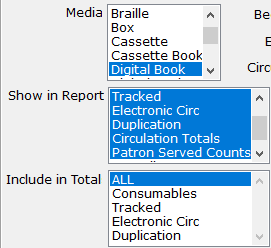 Don’t worry! I’m not referring to “cherry-picking” your data. By default, the Circulation Report spits out a huge table, with potentially many more columns and sections that you need. If you’re only looking for one specific thing, you can save yourself a little eye strain by selecting only the columns you want to include in the report.
Don’t worry! I’m not referring to “cherry-picking” your data. By default, the Circulation Report spits out a huge table, with potentially many more columns and sections that you need. If you’re only looking for one specific thing, you can save yourself a little eye strain by selecting only the columns you want to include in the report.
For any of the "Media", "Show in Report", or "Include in" Total lists that you wish to customize, you can click on any of the specific values you want to move the selection off of “All.” Then, hold down the CTRL key and select any others you want included.
Understanding your Options and Results
Of course, as you’re selecting which results to include, you’ll need to understand what they mean. "Consumables" and "Tracked" both refer to physical items. Consumables might be things like catalogues, which you don't expect to be returned. Tracked items are everything you expect patrons to send back. "Electronic Circ" covers BARD downloads, plus any downloads of SHELF or local titles through your OPAC, while "Duplication" covers Titles (not cartridges) duplicated via PCC, Scribe, or Gutenberg.
So if you want to answer, “How many cartridges did we duplicate?” select Show in Report: Tracked, and set your Begin KLAS ID and End KLAS ID to DB-Cart to get the cartridge count.
 But, if you want to know “How many books did our duplication patrons get?” Use Show in Report: Duplication.
But, if you want to know “How many books did our duplication patrons get?” Use Show in Report: Duplication.
The next fine distinction is between "Patron Served Counts", and "Overall Patron Counts".
Patron Served Counts will add a "Check Out" and a "Checked In" column for each of the Circulation types selected, showing how many patrons received circulation of that type. Overall Patron Counts will then add a column at the far right, showing the number of patrons who received any of the selected types of circulation.
In our example below, 1,727 patrons received about 12,000 Tracked physical items. In the same period, 254 Patrons downloaded almost 4,000 titles.
However, notice that you can’t just add those together to get the Overall Patrons. That’s because some patrons may have received Tracked items AND downloaded items for Electronic Circ. The "Overall Patrons" column only counts each of those patrons once, no matter how many other columns they’re in.
![]()
Do you have branch libraries?
If you have any sub-regionals or branches, make sure you understand your “Circulation Basis” options: Sending Library or Patron Served.
The simple version here is that Sending Library counts everything based on which library sent the material, no matter who received it, while Patron Served counts everything based on which library the patron is assigned to on their Patron Main tab, no matter who actually sent the material. So if FL1A fills a back-catalog request for an FL1G patron, Sending Library would count that circulation in FL1A's report, and Patron Served would count it in FL1G's report.
Once you've got that straight, here are a few more details:
BARD circulations have their sending library set based on which library loaded the BARD Circulations. So (to keep picking on Florida for my examples) if FL1A loaded everyone's BARD Circs, all of those Electronic Circs would show up in FL1A's report based on Sending Library. Instead, they have each sub-regional load their own BARD Circs, so they can include the Electronic Circ count in their regular reports while keeping the Sending Library basis.
Meanwhile, Braille Institute has branches, but they are not recognized as full sub-regionals by NLS and don't get separate reports from BARD to be able to load their BARD Circs branch by branch. They can still get separate Electronic Circ counts, though, by using the Patron Served basis for their reports.
Finally, the Patron Served basis for the Circulation Report works off of the details recorded in the "CirTrans," the circulation transaction record KLAS creates and stores every time something is checked out or back in. The patron's current library is one of the bits of data that is recorded, so even if a patron moves to a different region, the Circulation Report will still count them for the library they were assigned to at the time of the circulation.
That means that a patron could receive something checked out while they were in FL1G, call to update their address (at which time the diligent RA would update the library on their Main Tab), and receive their next book as a patron of FL1A. If statistics were run by Patron Served for that period, the patron would be counted once for FL1G, and once from FL1A.
In contrast, the Circulation by County report is a "snapshot report," which only works off of current information. That report looks up which patrons are currently in the given county, and then reports how many circulations those patrons received. So that report would count both of our example patron's circulations for their current county, not one for each.
Final Thoughts
I hope taking a deeper dive into the Circulation Report has been helpful for you! If you still have questions, that's fine. This is a complex but powerful report, and we're very happy to help you with it. Any time you have reporting questions send an email to ks7 with all the info you need numbers for, and we'll let you know the best way to get to them.
And if you just can't get enough about reports, have a look at some of our favorite Snapshot Reports, too!
Duplication Info
Expired- Katy Patrick
- Knowledge Base
Both Gutenberg & Scribe
What do you do about Withdrawn Titles? - Key Notes post February 26, 2022
Automatic Status Updates for Duplication-Ready Titles - Key Notes post April 19, 2021
Shuffle the Deck- Key Notes post August 26, 2020
Locally Produced Titles - Key Notes post March 12, 2020
NLS Duplication Supplies - Key Notes post Sept 10, 2019
Cartridge Capacity Information - Forum post Aug 23, 2019
System-specific
Notes from the Scribe - Scribe implementation guest post series
Hot off the Press - Gutenberg implementation guest post series
Downloads
Remember: You are always welcome to call or email Keystone Customer Support with questions or requests!