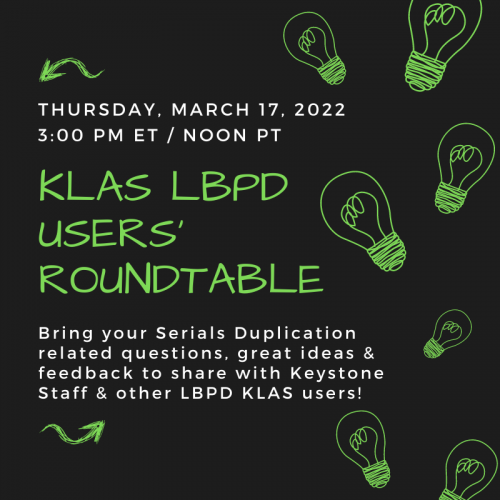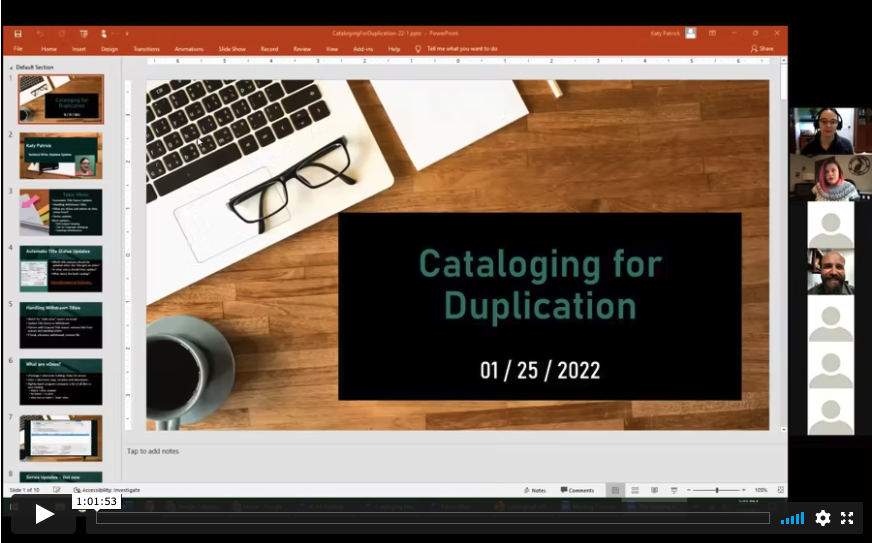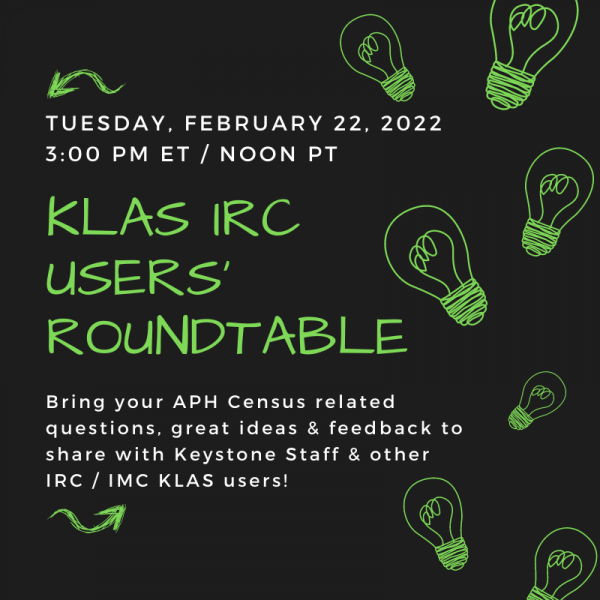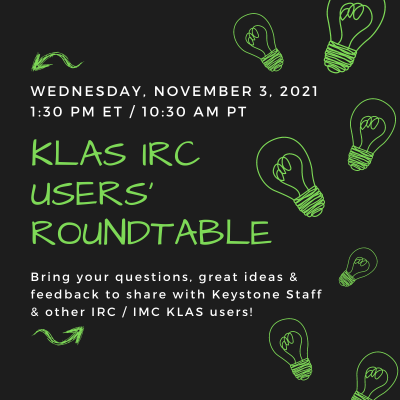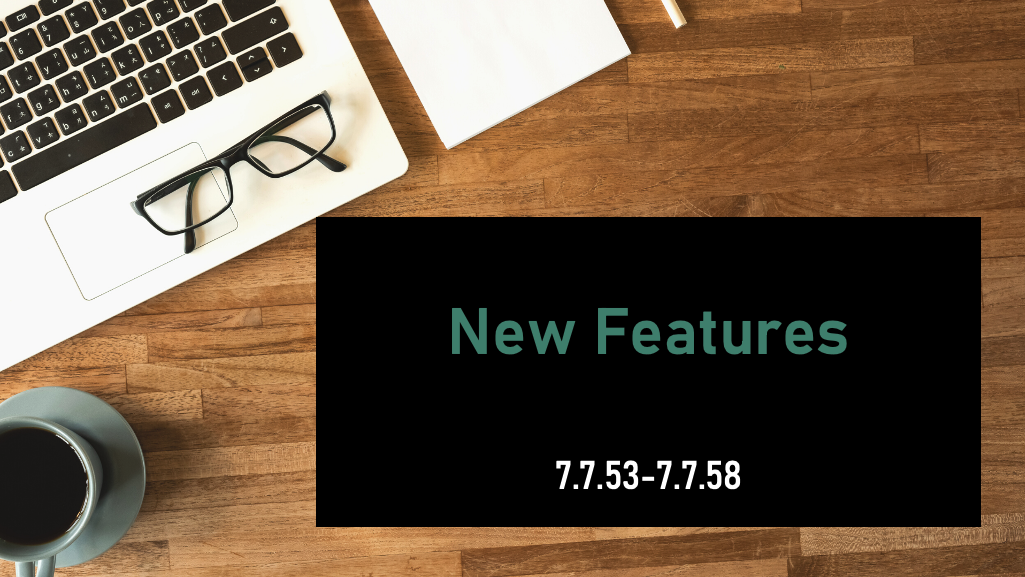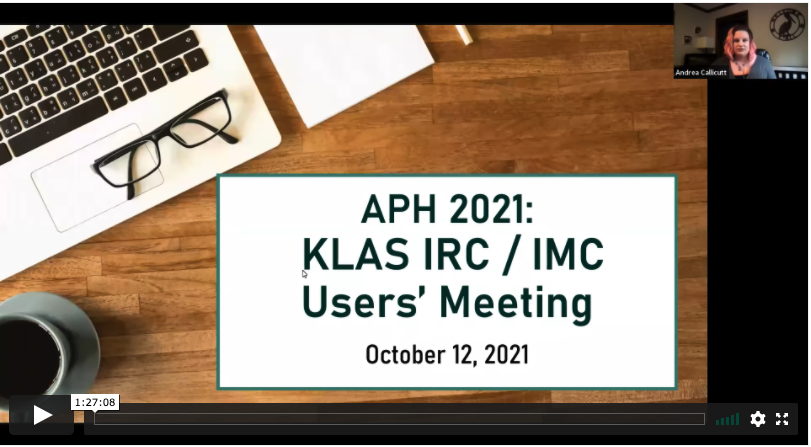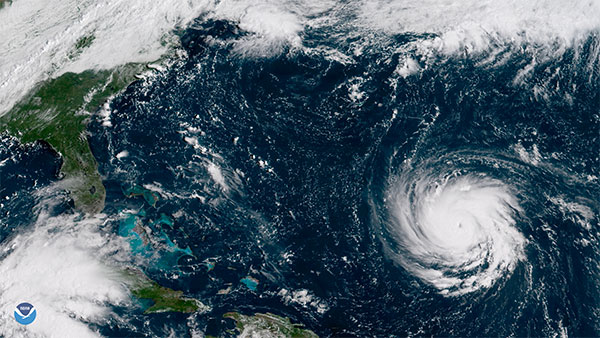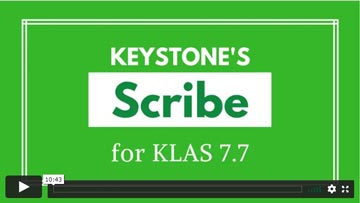Our March KLAS LBPD Users' Roundtable occurred on Thursday, March 17 at 3 PM Eastern / Noon Pacific. During this session, user panelists discussed the ins and outs of Serials Duplication using KLAS. Additionally, members of Keystone staff will be available to answer questions, listen to feedback, and provide insight. So, set aside an hour and join us for to learn more about handling Serials circulation within a Duplication on Demand service model.
KLAS LBPD Users' Roundtable: Serials Duplication
User panelists included:
- Josh Easter, SD
- David Statz, MN
- Teresa Kalber, CO
- Amanda Diggs, KS
The recording of this roundtable is now available for review:
On Tuesday, January 25 at 2 PM Eastern / 11 AM Pacific we hosted a webinar discussing "Cataloging for Duplication" . During this online training, Katy addresses topics such as including handling withdrawn titles, updating new title records without physical copies coming in, and what eDocs are and where they come from. Below is the recording of the webinar. Run time is 1:01:53.
For this quarter’s IRC webinar, we had a Roundtable on the APH Census, with discussion on how you go about the census process and how KLAS can better support that work. It was held on Tuesday, February 22nd.
Roundtable speakers were:
- Jared Leslie, Director of Media and Development, Foundation for Blind Children in Arizona
- Sally Shreck, Specialized Media Coordinator, Maryland School for the Blind IRC
- Allen Huang, Director of Accessible Instructional Materials and Outreach Services, Tennessee Resource Center for the Visually Impaired
- Kathy Segers, Educational Consultant, Tennessee Resource Center for the Visually Impaired
The recorded webinar is now available:
MARC Record Corrections - 2021
ExpiredThe following MARC records have had diacritic marks or other issues corrected. Please upload these files in place of the NLS version.
For more information on uploading MARC Records, see Are Your Records Up-To-Date? on the forums.
Note: You must be logged in to view and download these files.
Latest Updates
The initial December files were uploaded on 12/07/2021. NEW File 2 was uploaded on 12/22/2021.
The recording from the 12-14-2021 APH Integration Update webinar is now available.
Query & Search Operators
ExpiredKLAS offers a variety of powerful search options for you to choose from. These different search types can be used in Queries, Book Searches, and more simply by choosing the corresponding Search Operator.
But do you know what all of the query and search operators in KLAS mean? Here's a cheat sheet!
- Download for print: Cheat Sheet - Query Operators
{slider Equals}
Find in: Book Search and Queries
How it works: Finds only exact matches to the search term.
Use for: Exact searches where you know exactly what you’re looking for, such as looking up a book by KLAS ID. Search on checkboxes by Equals TRUE (for checked) or FALSE (for blank).
{slider Does Not Equal}
Find in: Queries
How it works: Finds everything other than exact matches to the search term.
Use for: Excluding something specific from the query results, such as an exception Patron Type or a certain city.
{slider Begins}
Find in: Book Search, Queries, and Find
How it works: Finds everything that equals or starts with the search term. For example, a begins search for "Pat" would return "Patterson" and "Patrick," but not "Kirkpatrick."
Use for: Quickly entering the first part of a long search term or entering only as much as you are sure of the spelling. This is especially useful for author or patron names.
{slider Is Between}
Find in: Queries
How it works: Finds everything between two search terms. Note: For the range “A - Z,” “Zebra” will not be returned. For “A - ZZ,” “Zebra” will be but “ZZ Top” will not. Numbers are ordered before letters.
Use for: Finding a range, such as an age range or a set of patrons with last names in the first half of the alphabet. You can also use this to search for all patrons who have anything for that field by entering the entire range: 0 to ZZZZZ.
{Slider Is Blank}
Find in: Queries
How it works: Finds everything where that field was left blank.
Use for: Checking for incomplete records or patrons who do not have an email address.
{slider Keyword}
Find in: Book Search
How it works: Finds everything that has the search term as a whole word somewhere in a longer string. For Example: if you search for “Every,” you will find “With Every Breath” but not “Everything Nice.”
Use for: Searching for long titles by one or two words, searching for authors by first name.
{slider Matches}
Find in: Query
How it works: Finds everything that has the search term anywhere in it.
Use for: Similar to Keyword, but the search term doesn’t need to be a whole word. This is a good, general search—however, it can be slower that more specific search types.
{slider In}
Find in: Query
How it works: Finds everything that Equals any of the listed search terms. Separate each term with a comma and space. For example: “PA, PY”
Use for: Searching a few specifics, such as specific patron types or several area codes.
{slider Not In}
Find in: Query
How it works: Finds everything that Does Not Equal any of the listed search terms.
Use for: Excluding a few specifics from your search. For example, patron languages that are not English or Spanish.
{/sliders}
The recording of the 11/3/2021 KLAS IRC / IMC Users' Roundtable hosted by Jared Leslie, AZ, and Jen Buzolich. CA is now available. This session was a place to share ideas and feedback following the APH conference, ask questions about new features and upcoming development, and an opportunity to connect with Keystone staff and other KLAS IRC users'. We hope you will be able to join us for our next IRC Roundtable after the new year!
Readership & Circulation Report
ExpiredHey, NLS libraries!
It’s that time of year again. The weather is cooling off, school is back in session, Halloween decorations are coming out of storage...
that’s right, it’s time to run the Readership & Circulation Report!
The Readership & Circulation Report is specifically built to pull together all the information you need to pass on to NLS, making the reporting process as quick and painless as possible. NLS is beginning a revamp of the process, so we are working to keep this report up-to-date and compatible. For example, it should soon be possible for the results to load automatically into the online reporting form — ready for you to review and submit without any extra data entry! As they make their updates, however, some of the wording they have provided has prompted some questions. We are working to clarify some things with NLS to make sure we’re still on the same page for how things are to be counted.
In the meantime, please read this important update on: 1) How the report calculates your total patrons, 2) How and When to run the report, and most importantly, 3) Potential changes.
One - How the report currently calculates your Total.
“Total active readers” is the kind of thing that has a lot more ambiguity than you might spot on the surface. Currently, we count all records with a Patron Type beginning in P (as in PA / Individual Patrons, but not IN / Institution – Nursing Home) and a Main Status of Active. We also include all other records that have been modified in any way during the reporting date. If a patron record is updated to be Suspended, Deceased, or Withdrawn this year, that is work you did for your readers, so we count it in your total.
If NLS asks for changes to this or any other field in the report, we will let you know!
Two - How and When to run the report.
Some of the information the report calls on can change as you continue your work. Therefore, to get the most accurate numbers possible, it’s important to run it after completing all of your work on September 30 and before starting any work on October 1.
Unless you really enjoy those late, quiet nights alone in your library, that means setting the report up to run through the Batch Manager. In fact, I recommend that you go set it up right now. Here’s how:
- Set up the report.
In the Patron Module, go to Reports -> Statistics -> Readership & Circulation. Enter the Begin date as 10/01/2017 and the end date as 09/30/2018, and check that all of your other parameters are correct.
- Set your Output and Run as Batch Job.
Set the “Output Parameters” to Email. This will open a text box for you to add your email address; double-check that it’s typed correctly, then click “Run As Batch Job.”
- Schedule the report.
The Batch Schedule window will open up for you. Leaving the Frequency at “One Time,” set the time and date to before you start work on October 1. Fifteen minutes before the first person is scheduled to arrive at your library should be a great time. Click OK, and close the report window.
And just like that, you’re good to go! If you want to double-check, you can open the View -> Administration -> Batch Manager. The Readership & Circulation report should be there at the bottom of the list, ready to go on the first morning in October.
Three - Potential changes.
If we hear back that NLS wants to define things differently, we will make the necessary adjustments ASAP. In that case, we will go in and add the updated report to your batch manager. You will still receive the report results using the old calculations, and you will receive the results using the new calculations. This will allow you to compare the numbers. By the next reporting period, the regular Readership & Circulation Report front-end will use any new counting methods we are instructed to use.
This may not be necessary! But, in case it is, we will keep you informed of any changes to this important report at every stage.
For info on how and when to run the KLAS Readership & Circulation Report, check out this KLAS Quick Tip document.
The Circulation Report is an excellent source of statistics. Nancy likes to call it the “Circulation, Circulation, Circulation Report,” since it’s found in the Circulation Module, under the Reports -> Circulation menu. It should be the first thing you check any time you need to know “how many of these things are we sending out?” whatever 'these things' happen to be.
Because the report has A LOT of options, you can really key in on just what you need. Unlike the Readership & Circulation report, which was developed to return consistent results for all libraries based on NLS' defined parameters, YOU get to decide what you want to count.
The downside is that the report... has A LOT of options. What do they all mean? Let’s take a look at some of the specifics for the Circulation Report.
Pick and Choose What Results to Include
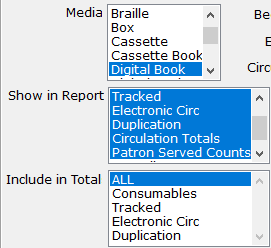 Don’t worry! I’m not referring to “cherry-picking” your data. By default, the Circulation Report spits out a huge table, with potentially many more columns and sections that you need. If you’re only looking for one specific thing, you can save yourself a little eye strain by selecting only the columns you want to include in the report.
Don’t worry! I’m not referring to “cherry-picking” your data. By default, the Circulation Report spits out a huge table, with potentially many more columns and sections that you need. If you’re only looking for one specific thing, you can save yourself a little eye strain by selecting only the columns you want to include in the report.
For any of the "Media", "Show in Report", or "Include in" Total lists that you wish to customize, you can click on any of the specific values you want to move the selection off of “All.” Then, hold down the CTRL key and select any others you want included.
Understanding your Options and Results
Of course, as you’re selecting which results to include, you’ll need to understand what they mean. "Consumables" and "Tracked" both refer to physical items. Consumables might be things like catalogues, which you don't expect to be returned. Tracked items are everything you expect patrons to send back. "Electronic Circ" covers BARD downloads, plus any downloads of SHELF or local titles through your OPAC, while "Duplication" covers Titles (not cartridges) duplicated via PCC, Scribe, or Gutenberg.
So if you want to answer, “How many cartridges did we duplicate?” select Show in Report: Tracked, and set your Begin KLAS ID and End KLAS ID to DB-Cart to get the cartridge count.
 But, if you want to know “How many books did our duplication patrons get?” Use Show in Report: Duplication.
But, if you want to know “How many books did our duplication patrons get?” Use Show in Report: Duplication.
The next fine distinction is between "Patron Served Counts", and "Overall Patron Counts".
Patron Served Counts will add a "Check Out" and a "Checked In" column for each of the Circulation types selected, showing how many patrons received circulation of that type. Overall Patron Counts will then add a column at the far right, showing the number of patrons who received any of the selected types of circulation.
In our example below, 1,727 patrons received about 12,000 Tracked physical items. In the same period, 254 Patrons downloaded almost 4,000 titles.
However, notice that you can’t just add those together to get the Overall Patrons. That’s because some patrons may have received Tracked items AND downloaded items for Electronic Circ. The "Overall Patrons" column only counts each of those patrons once, no matter how many other columns they’re in.
![]()
Do you have branch libraries?
If you have any sub-regionals or branches, make sure you understand your “Circulation Basis” options: Sending Library or Patron Served.
The simple version here is that Sending Library counts everything based on which library sent the material, no matter who received it, while Patron Served counts everything based on which library the patron is assigned to on their Patron Main tab, no matter who actually sent the material. So if FL1A fills a back-catalog request for an FL1G patron, Sending Library would count that circulation in FL1A's report, and Patron Served would count it in FL1G's report.
Once you've got that straight, here are a few more details:
BARD circulations have their sending library set based on which library loaded the BARD Circulations. So (to keep picking on Florida for my examples) if FL1A loaded everyone's BARD Circs, all of those Electronic Circs would show up in FL1A's report based on Sending Library. Instead, they have each sub-regional load their own BARD Circs, so they can include the Electronic Circ count in their regular reports while keeping the Sending Library basis.
Meanwhile, Braille Institute has branches, but they are not recognized as full sub-regionals by NLS and don't get separate reports from BARD to be able to load their BARD Circs branch by branch. They can still get separate Electronic Circ counts, though, by using the Patron Served basis for their reports.
Finally, the Patron Served basis for the Circulation Report works off of the details recorded in the "CirTrans," the circulation transaction record KLAS creates and stores every time something is checked out or back in. The patron's current library is one of the bits of data that is recorded, so even if a patron moves to a different region, the Circulation Report will still count them for the library they were assigned to at the time of the circulation.
That means that a patron could receive something checked out while they were in FL1G, call to update their address (at which time the diligent RA would update the library on their Main Tab), and receive their next book as a patron of FL1A. If statistics were run by Patron Served for that period, the patron would be counted once for FL1G, and once from FL1A.
In contrast, the Circulation by County report is a "snapshot report," which only works off of current information. That report looks up which patrons are currently in the given county, and then reports how many circulations those patrons received. So that report would count both of our example patron's circulations for their current county, not one for each.
Final Thoughts
I hope taking a deeper dive into the Circulation Report has been helpful for you! If you still have questions, that's fine. This is a complex but powerful report, and we're very happy to help you with it. Any time you have reporting questions send an email to ks7 with all the info you need numbers for, and we'll let you know the best way to get to them.
And if you just can't get enough about reports, have a look at some of our favorite Snapshot Reports, too!
Snapshot Reports
ExpiredHave you ever wished you had a better frame of reference for your statistics, or a better idea of just how much of your collection is in use? Today, I’m spotlighting three reports that can help—and even better, you can set them up to be emailed to you regularly, with no need to go into KLAS and set them up every time. They are (drumroll, please):
- Patron Statistical Report
- Patron Status Summary
- Catalog Holding Summary
These reports provide a “snapshot” of your stats at a specific point in time, and they can be set up as repeating jobs in the Batch Manager. This means that you can receive one or more of these reports automatically every month (or however often you choose) and be sure that they were using the exact same parameters.
You can’t run any reports to find out exactly how many patron or items you had last year—those records are constantly changing as patrons and titles are added, deleted, and merged. However, if you schedule these reports to run regularly, you will have all of those numbers on hand if you need them in the future. Looking back over your saved snapshot reports will give you a clear view of how your stats change (or stay the same!) over time, providing context for your bigger quarterly or annual reports.
To start getting one or more of these reports automatically, set the options for the report however you want, select the Email output parameter, and enter your email address. Click “Run As Batch Job” to open the Batch Schedule window. The scheduler allows you to receive the email Monthly or Weekly, on a given day and time. To receive a report quarterly, select "Monthly," then check off only the first month of each quarter.
Snapshot reports include:
Patron Statistical Report
The Statistical report gives you a patron count split by gender and broken out by age range and / or county. The default age break-down is 25-65 (which gives the count for patrons under 25, 25 to 65, and over 65), but you can make this whatever you need. For example, entering “18-25-65-80” will give you counts for how many male and female patrons are under 18, are 18 to 25, are 25 to 65, and so on.
Patron Status Summary
While the Statistical Report gives you patron counts based on demographics, the Status Summary gives you counts broken out by patron type (such as Library, Nursing Home, and Individual) and status (such as active, suspended, and deceased). Together, the two reports can help you keep track of how your patron base changes over time.
Catalog Holding Summary
Finally, the Holding Summary gives counts for your materials, including Monograph titles and Equipment. The count is broken out by Library, Record type, Media, Titles, and Item Status (AVL, OUT, etc). If you want to know how many DB records you have, how many machines you have Available, or how many Descriptive Videos are currently Out, it’s all here. Note, however, that only titles with a Holding will be counted—meaning that Download Only titles will not be included.
As always, if you have questions about your results, or need help setting up these reports, please ask! We’re here to help.
The recording of our August 24, 2021 KLAS New Features webinar is now available. The webinar covers the features and functionality added to KLAS since the 2021 KLAS Users' Conference.
PowerPoint & Chat Transcript
AT Reference Documents
ExpiredThe AT Reference document available below is intended as a supplement to the built-in Userguide and to our general How-To's and Quick Tips. For each module in KLAS, the document gives an overview, contextual information, and relevant key commands.
The Duplication QuickRef lists duplication-focused keyboard commands and describes the new, duplication-focused screens and features.
The recording of our October 12, 2021 KLAS IRC / IMC Users' Group Meeting held as part of the APH 2021 Annual Meeting is now available.
During this meeting, we shared IRC-specific features and functionality added to KLAS since our August 24, 2021 KLAS New Features webinar, upcoming development, Q&A, and discussion including a status update on the ongoing project to integrate KLAS with APH. At this time, we expect our customers to be able to submit APH orders from KLAS in the fourth quarter of 2021, and we plan to be able to automatically pul APH catalog info into KLAS by the first quarter of 2022.
Best of the Forum - 2018
ExpiredHighlights from the first year of our Thursday Tips series.
{slider Catalogue}
Do you need a new shelf? - Your KLAS database is set up with one or more "shelves" so you can record where your books and other items are stored. This post shares a couple reasons why you might consider adding a new Shelf to your set-up.
Invalid Language Fix - Do you have odd language entries in your catalog? This post can explain how they get there, how to check for them, and how to fix them.
{slider Patron Services}
Book Search series - The Book Search is a powerful tool with a ton of options! Check this series for downloadable quick-tips to help you get the most out of your searches.
- Book Search, Part I: Search Indexes
- Book Search, Part II: Search Limits
- Book Search, Part III: Sorting Options
- Book Search, Part IV: Save
Patron Merge - The Merge Patron tool will help you copy information between these records and get all of the patron's info in one place. Learn how it works and download a quick-tip with step-by-step instructions.
Reserves and NSCutoff - Do reserves obey the NSCutoff (nightly service cut-off)? It depends on your library! Read up on the pros and cons of each approach, and better understand how reserves work for your organization.
Serve Codes - How well do you understand your Patron Profile Serve Codes? NA, OL, TA... it can sound like alphabet soup, but it actually follows a standard formula! Learn the ins and outs on this post.
{slider Serials}
How to Copy Subscribers from one Serial to Another - Download this QuickTip for instructions and a screenshot. This method will work anytime a serial is being replaced by or even just supplemented with a similar title.
{slider WebOPAC}
Browse Page (pre-defined searches) - Anything that you can search for in the catalog can be listed on the Browse page as a pre-defined search, and while the Recent and Popular titles are a good start, there are a lot more options!
{slider KLAS Core}
Moving / Sorting Columns - Did you know that you can rearrange most of the browse tables displayed in KLAS? Find out how and download a quick-tip with more detailed instructions.
Summer Reading Queries - Download a HowTo document that will help you build queries for your Summer Reading program, or any other outreach opportunity!
Query and Search Operators - Do you know what all of the query and Search Operators in KLAS mean? Here's a cheatsheet!
Saving Queries - Do you use any queries over and over? Save yourself time and headache by saving the query--a downloadable quick-tip will show you how.
Administrators: How and Why to use Security Groups - This is a powerful option that many admins don't know much about, so read up here and get ahead of the curve.
{slider Keystone Training}
Training: How do you do it and how can we help? Sound off here to help steer the future of Keystone training!
{slider NLS Libraries}
BARD Load Errors - Don't suffer in silence! When you start looking through your BARD load errors, it's easy to get overwhelmed. But I have good news: there are really only four kinds of errors, and they're all easy to fix. Find out how in this post.
{slider IRCs and IMCs}
WebOrder Help Page - Each year, you need to create the record for the new fiscal year / school year using Period Maintenance. Read up on the details here.
{slider RA / Reader Advisor}
Quick Preferences - Find out how to add preferences for your patrons more quickly and easily, and download a quick-tip with detailed instructions.
{/sliders}
KLAS Keyboard Shortcuts
ExpiredKLAS' staff side interface allows all functions to be performed with keyboard commands. The following document provides a summary of the keyboard shortcuts that make using the system quicker and easier.
Hands-On Worksheets
ExpiredThe following downloads are practice worksheets, created to be used in hands-on training sessions at the KLAS Users' Conference. Please note that the Patron names and IDs, Title details and circulation history, and other details are referencing the Users' Conference demo databases--however, you are welcome to use these documents as a template for creating your own versions, which refer to the records in your own training database. They can then be used for training new staff, or challenging existing staff to improve their KLAS expertise even more!
If you have any questions about using or modifying these worksheets, please contact Katy via and we will be happy to assist you.
Preparing for Hurricane Florence
ExpiredAs many of you will be aware, Hurricane Florence is forecast to bring heavy rains and high winds to central North Carolina, including the area where Keystone's offices are located. We are monitoring the storm closely, and are making plans to minimize the impact the storm may have on us all.
- We have a generator for critical functions of the office. In the event that our electric power goes out, our systems, servers, network, email, and phone system should remain unaffected.
- If the roads are unsafe for staff to travel to the office, our phones are VOIP and our customer support staff all have work-issued laptops. This would allow customer support staff to work from home over a VPN and keep supporting you all.
Depending on the severity of the storm, we may have difficulty responding to support calls as quickly as we'd like, but we'll be doing the best we possibly can. - Customers that have their database hosted with us-- for years, we have been storing backup copies of everyone's databases off-site (in encrypted form) in case of emergency. In case the hurricane is really terrible in this area, we have an emergency operations site prepared to be able to bring up all the hosted customers on cloud-based servers within a number of hours. Should this be necessary, connecting to those cloud servers will require local admin rights to load a new set of KLAS support files. We will be sending out information about the backup connections and plans to affected customers as needed.
Another area that we have been seeking to improve: providing a consistent place for customers to be able to check on the status of their database and connections so that it is quicker to identify where an issue might be occurring. As part of the 7.7 release that we are in the final stages of testing, we have been planning to roll out new status pages to report on the status of each library's database.
For this weather event, Keystone is going to use an early version of this system to provide information to all customers on how we are weathering the storm. The Keystone Status notification site is now accessible from the "Keystone Status" menu item on klausers.com and at this URL: https://uptime.statuscake.com/?TestID=emlREBtN3e
This site will show the status of our Support and Hosting networks, and also provide us with a location to post any announcements. The Keystone Support network indicates, among other things, whether our email server is still receiving emails, and if we can expect our phone system to work. The Keystone Hosted Customers ISP indicates whether our hosting network is still communicating with the Internet, and therefore should the customer expect to be able to connect to the database with the staff functions.
MARC Record Corrections - 2020
ExpiredThe following MARC records have had diacratic marks or other issues corrected. Please upload these files in place of the NLS version.
To avoid overwriting your cataloging data, we are removing the older NEW files. Updated versions of the New records will eventually be included in the Completed file that NLS provides.
For more information on uploading MARC Records, see Are Your Records Up-To-Date? on the forums.
Note: You must be logged in to download these files.
Meet the Scribe and see it in action. This video shows the Scribe in PCC mode; cartridge recycling mode is also available.
Below is the recording and chat transcript for our KLAS Users' Roundtable: Duplication on Demand Tips & Tricks for Serving Patrons that was held on Thursday, May 20, 2021. (57:24 Run Time)
Below is a link to the recorded screen sharing and audio portion of the IRC / IMC KLAS Users' Meeting held on October 4 at the 150th Annual Meeting of the American Printing House for the Blind in Louisville, KY. The total run time is 1:52:09, and it is in MP4 format.
For the first time this year, Keystone held the KLAS Users' Conference virtually. Nearly 300 attendees and presenters from organizations across the country who use KLAS came together June 7-10 to share and learn. We used PheedLoop as our event platform and all session video recordings are still available to paid conference attendees via their PheedLoop log-in. Now, we're sharing all KLAS UC 2021 session slidedecks and handout files available with the rest of the KLAS Users' Community.
Note: You must be logged in to access these files.